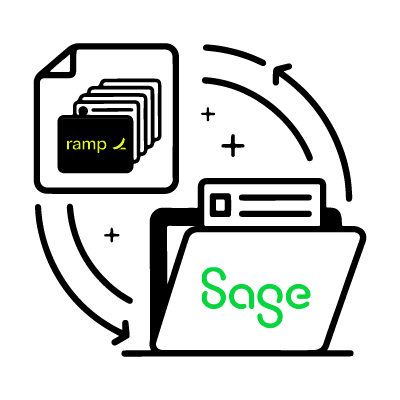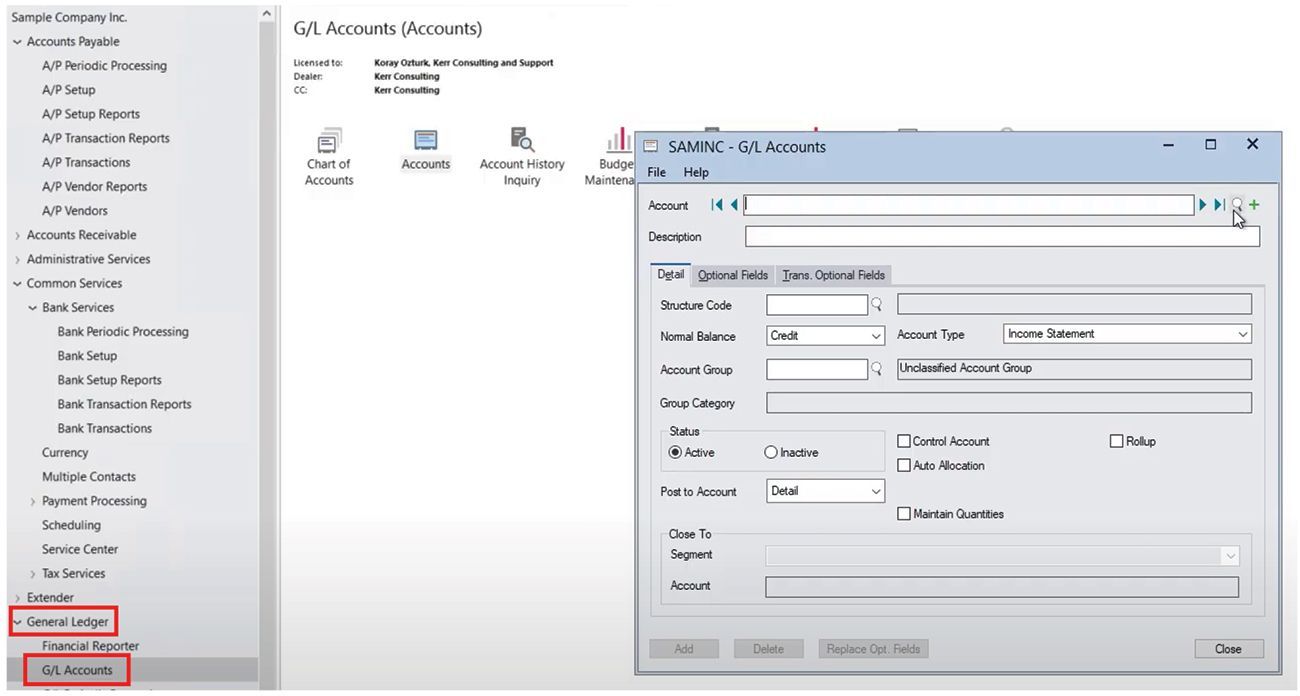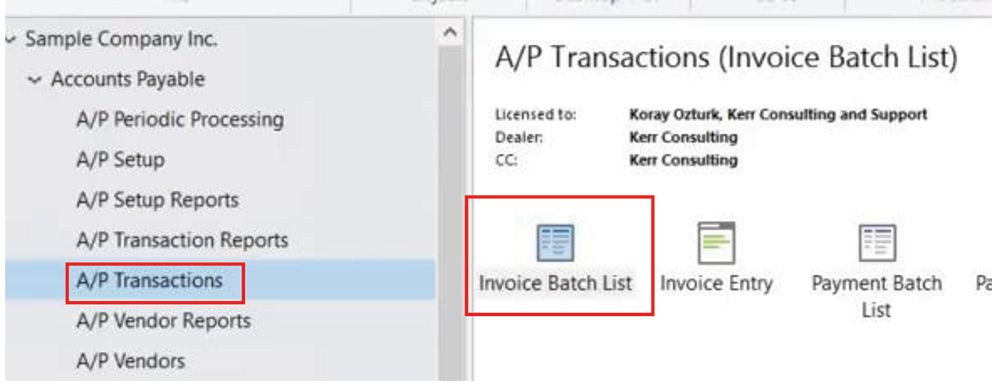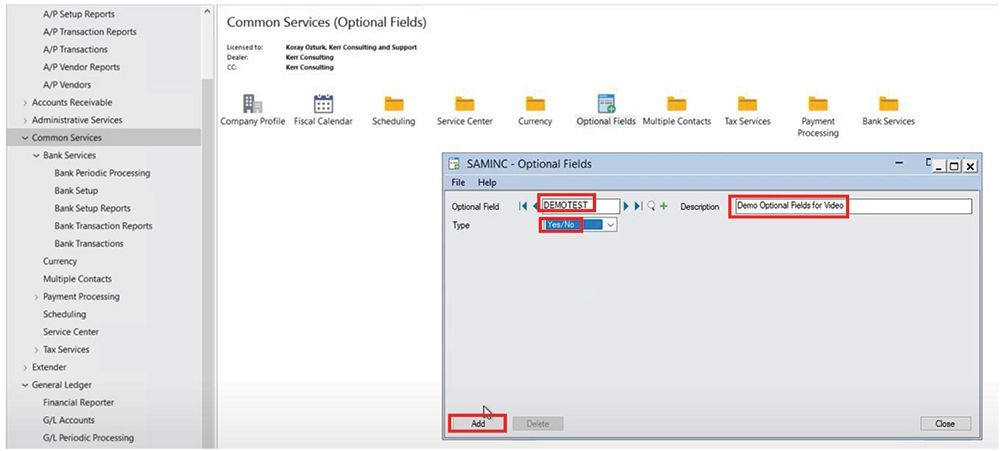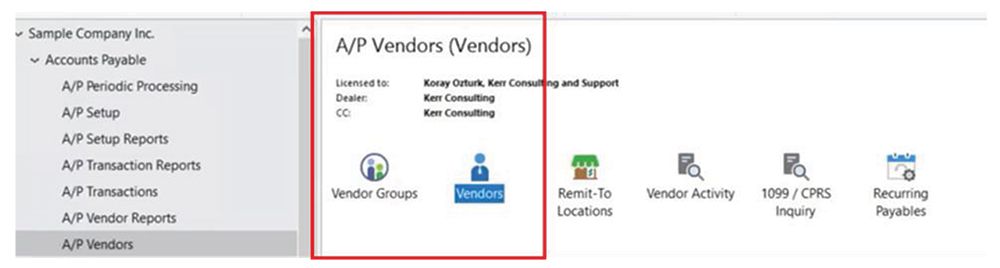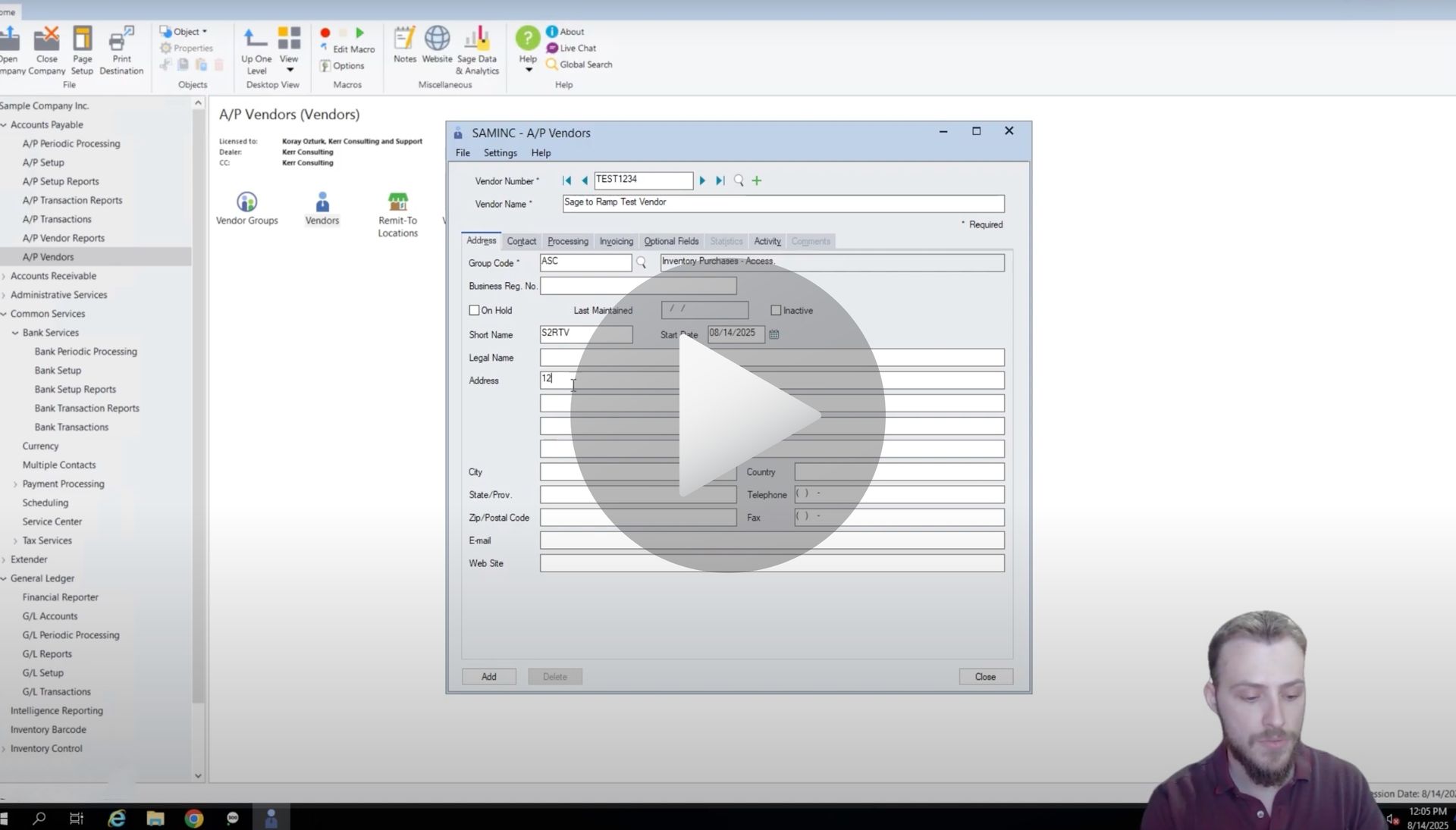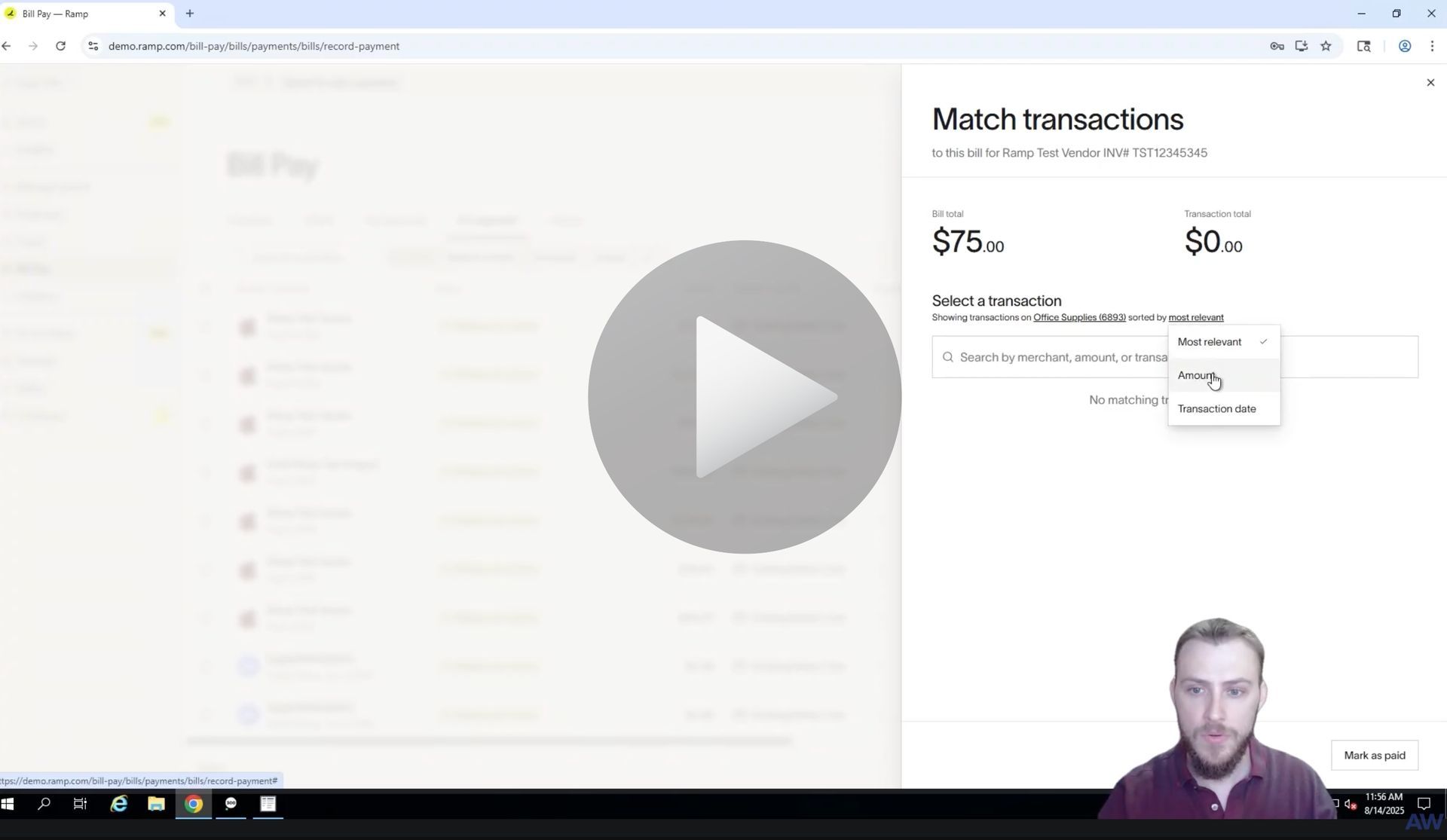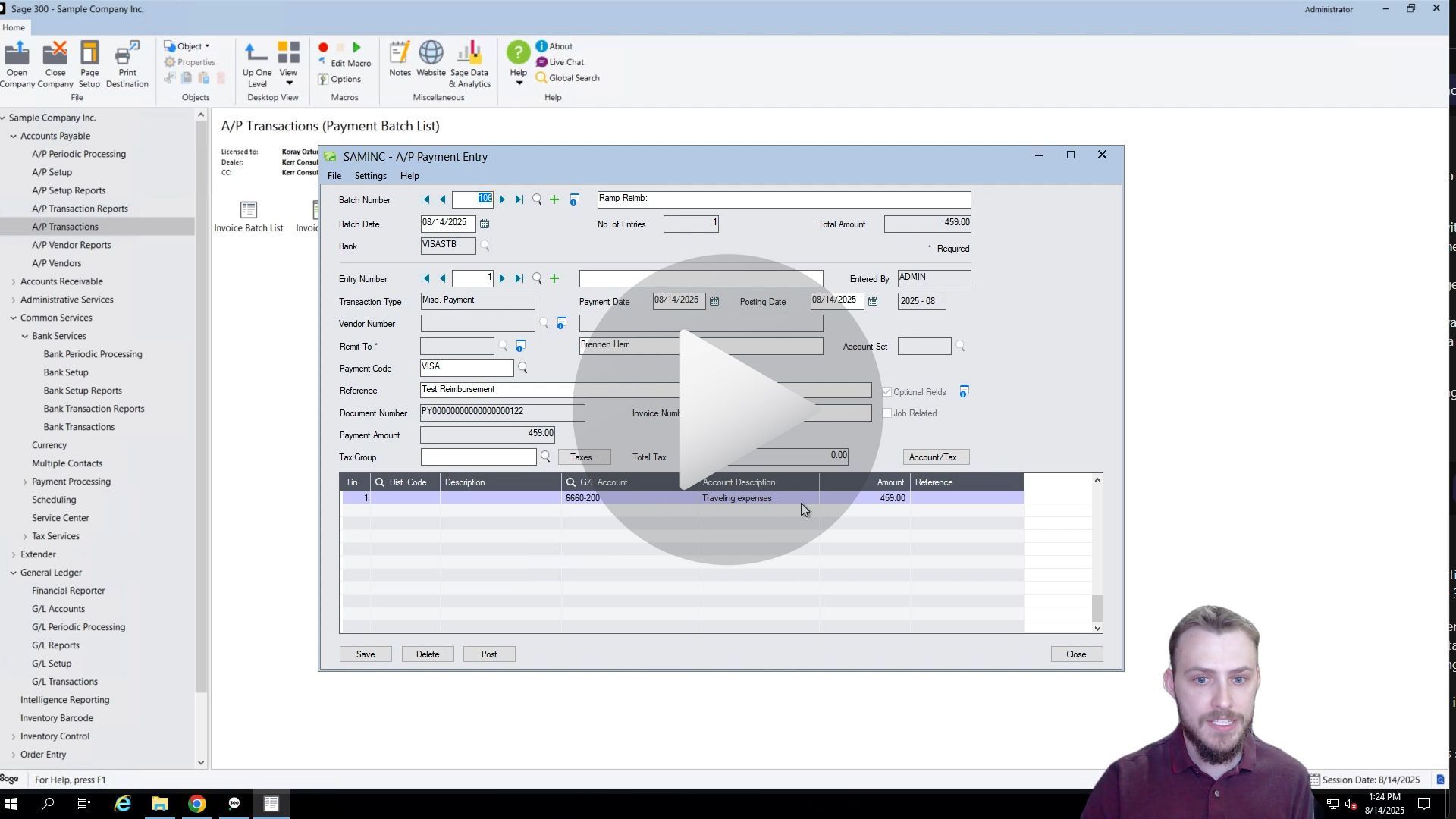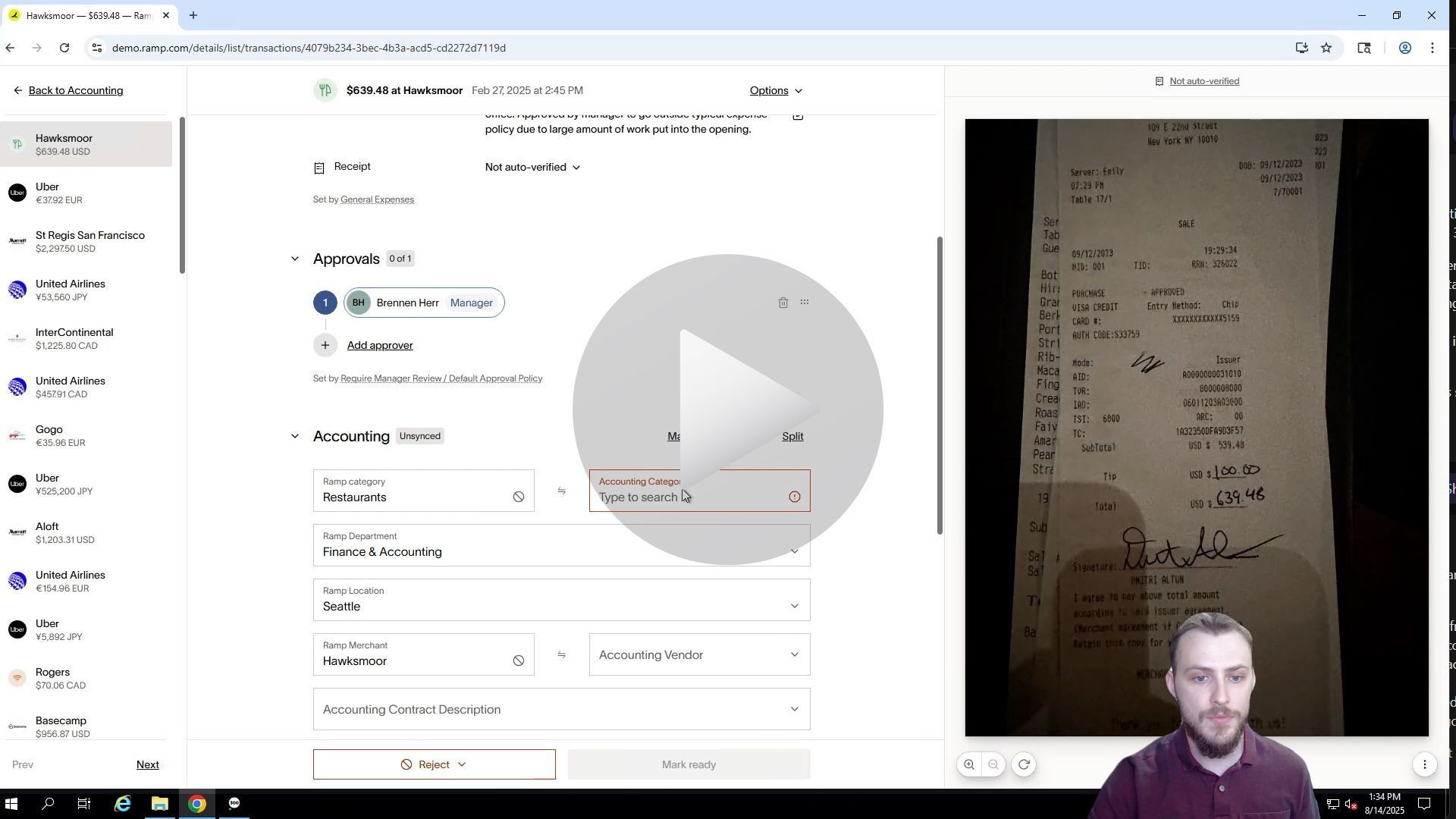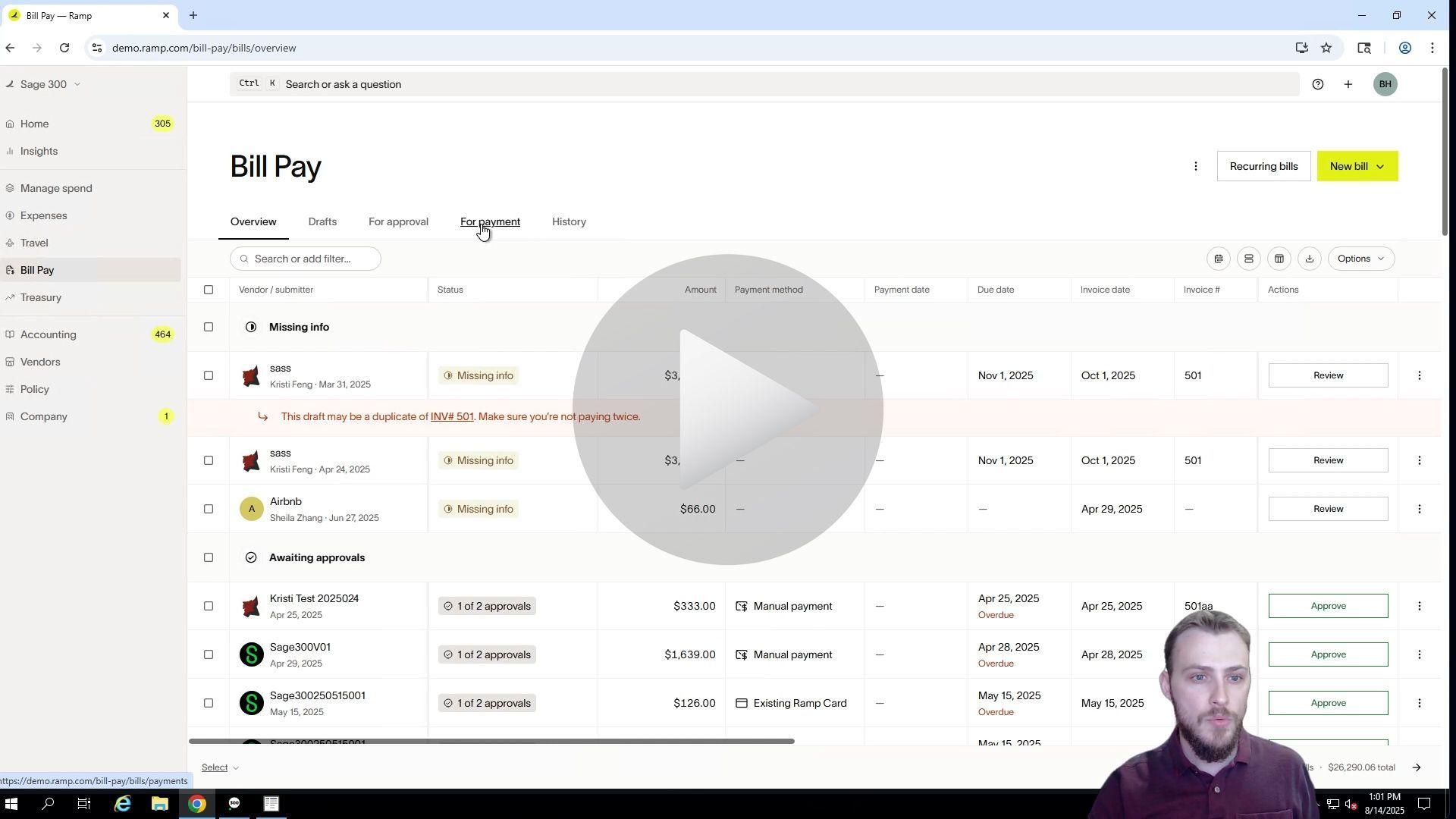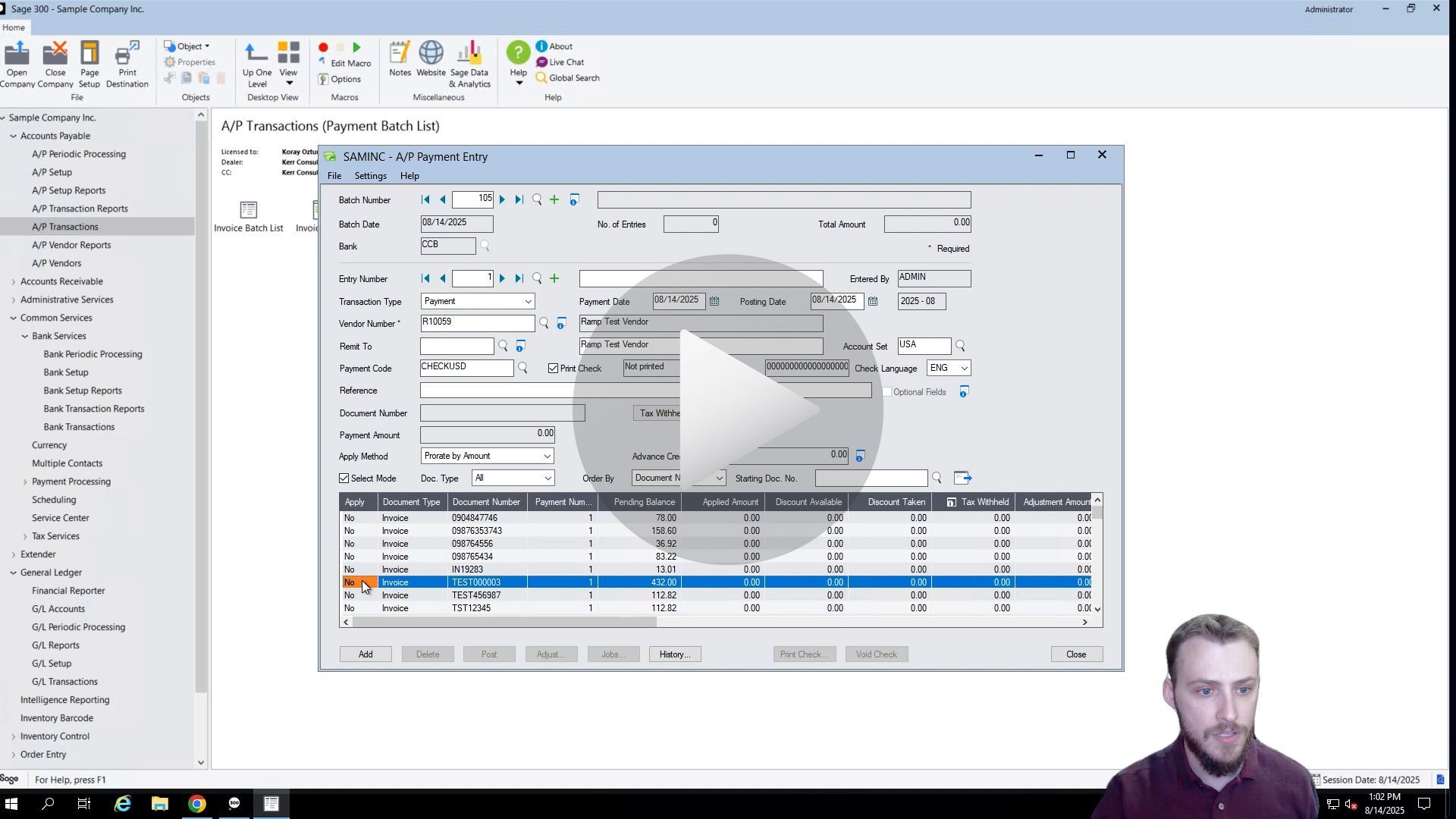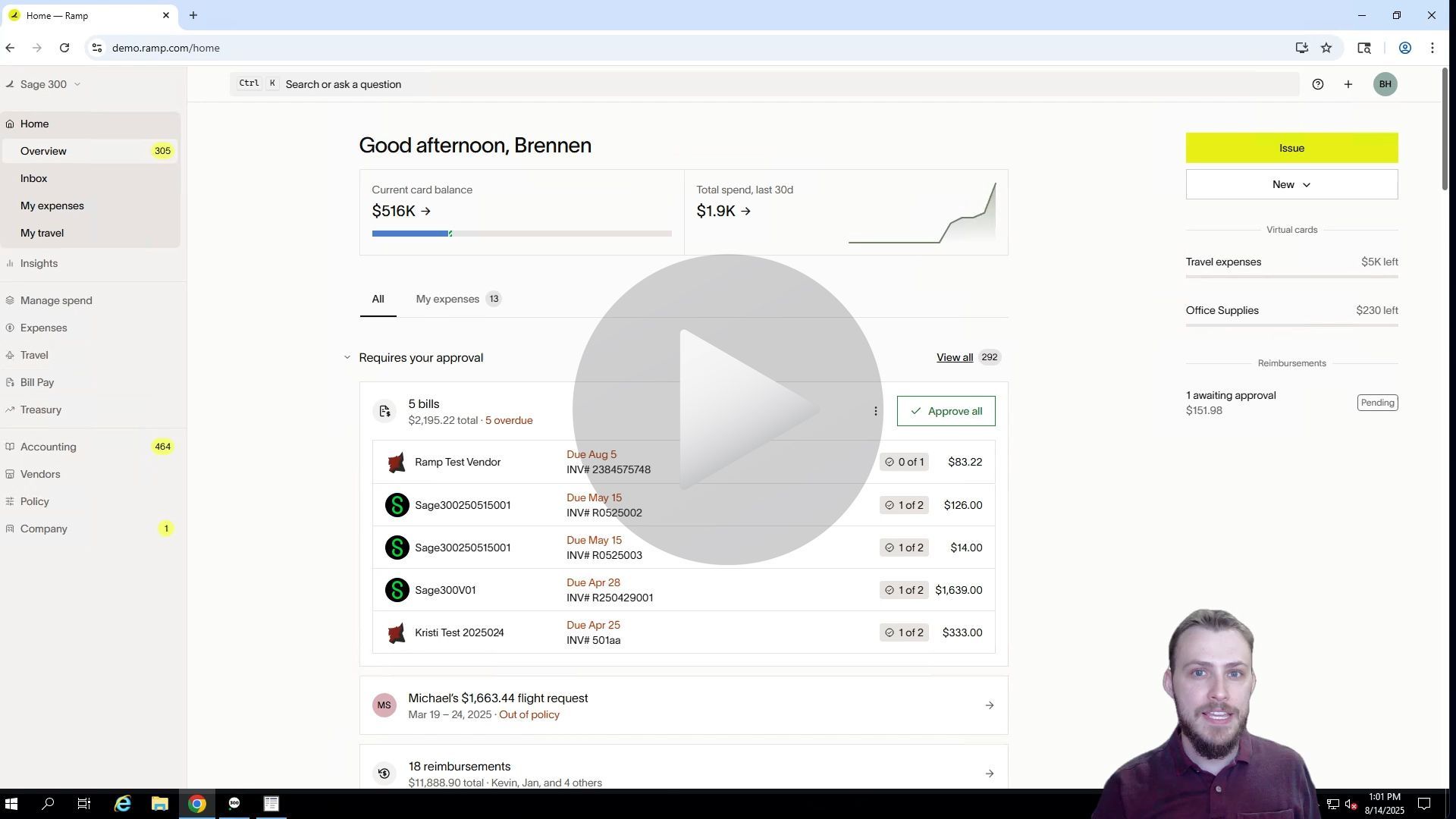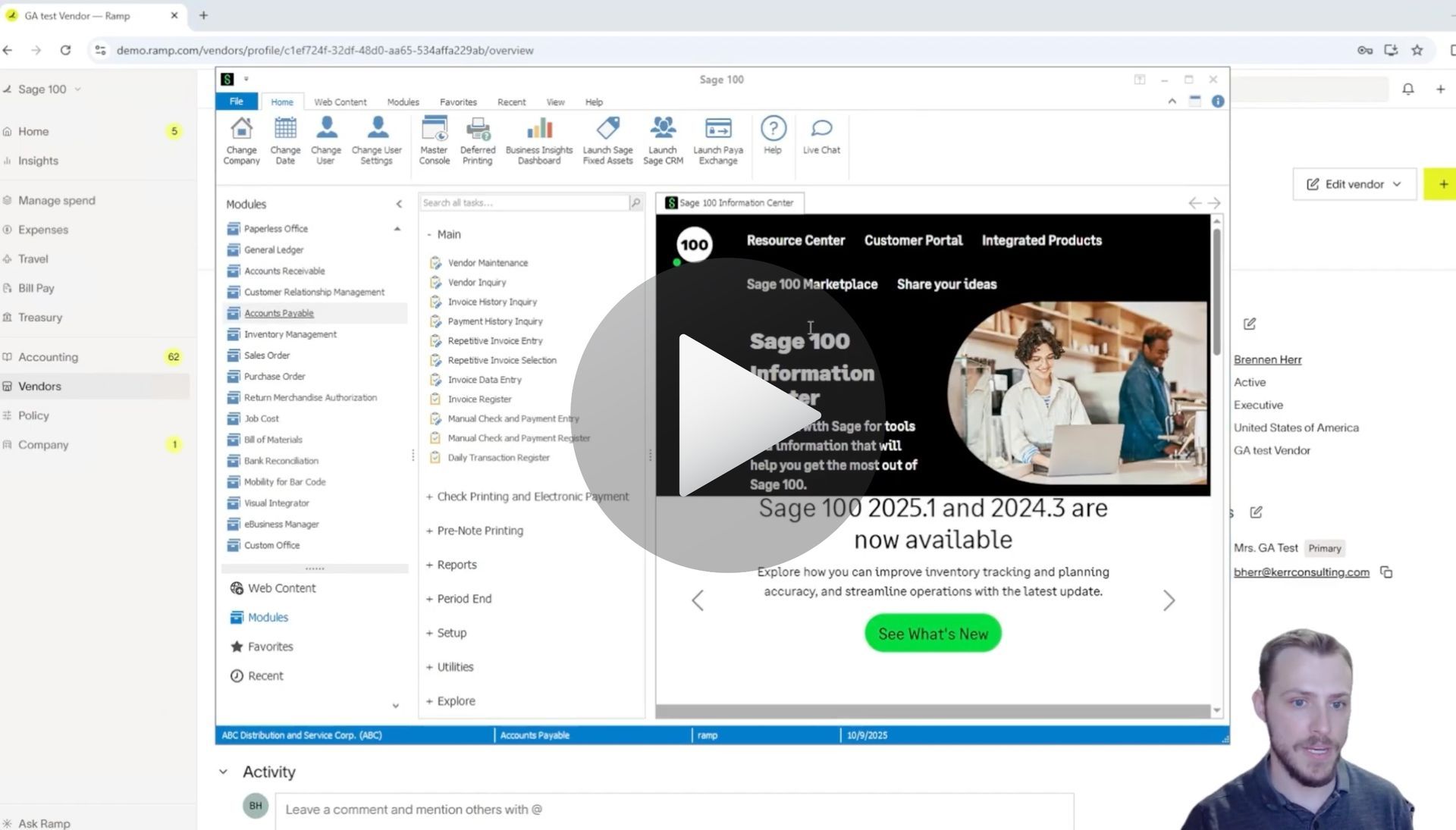Sage 300 Integration – Client-Facing Process Guide
Process Guide
This document outlines the detailed step-by-step process for integrating Sage 300 with Ramp, based on the process call held on September 19th. It includes technical setup, configuration, testing, go-live procedures, and post-implementation support.
1. Opportunity Handoff
- Ramp sends the opportunity to rampopps@anywareapps.com
- Sales Manager triages the opportunity and schedules an evaluation call.
- Conduct discovery to identify blockers.
- Present Sage 300/100 integration sales document.
- Negotiate pricing and sign contract.
- Invoice is sent; kickoff is scheduled upon payment.
- Assign Project Manager and Implementation Specialist internally.
2. Kickoff & Environment Setup
- Introduce team and integration process.
- Gather access to Ramp production, ERP production, and demo environments.
- Request Ramp to create a new sandbox.
- Typical access turnaround: ~1 week.
3. Sandbox Configuration
- Generate client key via AnyWare Workflow App.
- Set expiration and create SQL mapping database.
- Manually set up client secret (OAuth not used for sandbox).
- Install application by copying program folder to client’s dev server.
- Include configuration file with application/client keys.
4. Sage Sandbox Desktop Setup
- Configure Sage 300 desktop icons:
- Create integration-specific web service user
- Set up optional field for Ramp ID.
- Configure GL and bank accounts for Ramp.
5. Sandbox Initial Mapping & Sync
- Use default mapping for initial sync.
- Create optional accounting fields in Ramp.
- Run initial sync to pull common data(GL account, department if applicable, location if applicable, vendor) and optional fields into Ramp.
- Test with Ramp sample transactions (not real data).
6. User Acceptance Testing (UAT)
- Walk through sample transactions with client.
- Provide UAT script.
- Invite client to Ramp sandbox:
- First as employee, then upgrade to admin.
- Client performs UAT and raises issues.
- Most issues are user errors due to unfamiliarity.
7. Go-Live Preparation
- For net-new integrations:
- Disable CSV connection
- Enable API connection
- Conduct OAuth flow with client via configuration app:
- Client logs in and approves access
- Refresh token captured and stored securely
8. Production Environment Setup
- Repeat sandbox setup steps:
- User setup
- Desktop icons
- Mark vendors in Sage with Ramp ID for sync.
- Perform initial load of common data.
9. Post-Go-Live Support
- Short-term support:
- 4 weeks On-call for client issues
- Transition to long-term support
- Provide support email RampSupport@anywareapps.com
- Continue Ramp implementation if applicable.
Articles 📑
User Guide
Videos ▶️
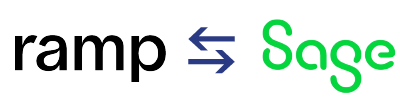
Time is money.
Book your discovery call with AnyWare Apps
Sage 300 Discovery Request
Our Solution for Your Accounting
Our integration streamlines your financial workflows by directly integrating credit card transactions, employee reimbursements, and vendor invoices into your Sage system. This seamless connection...
Eliminates manual data entry, reduces errors, and ensures your books are always accurate and up to date