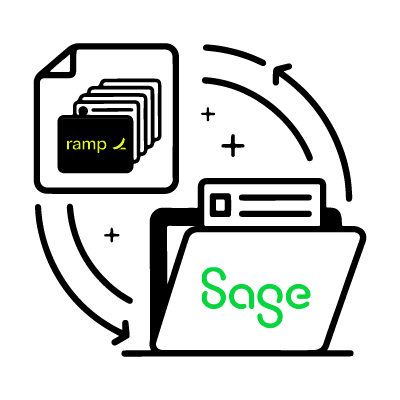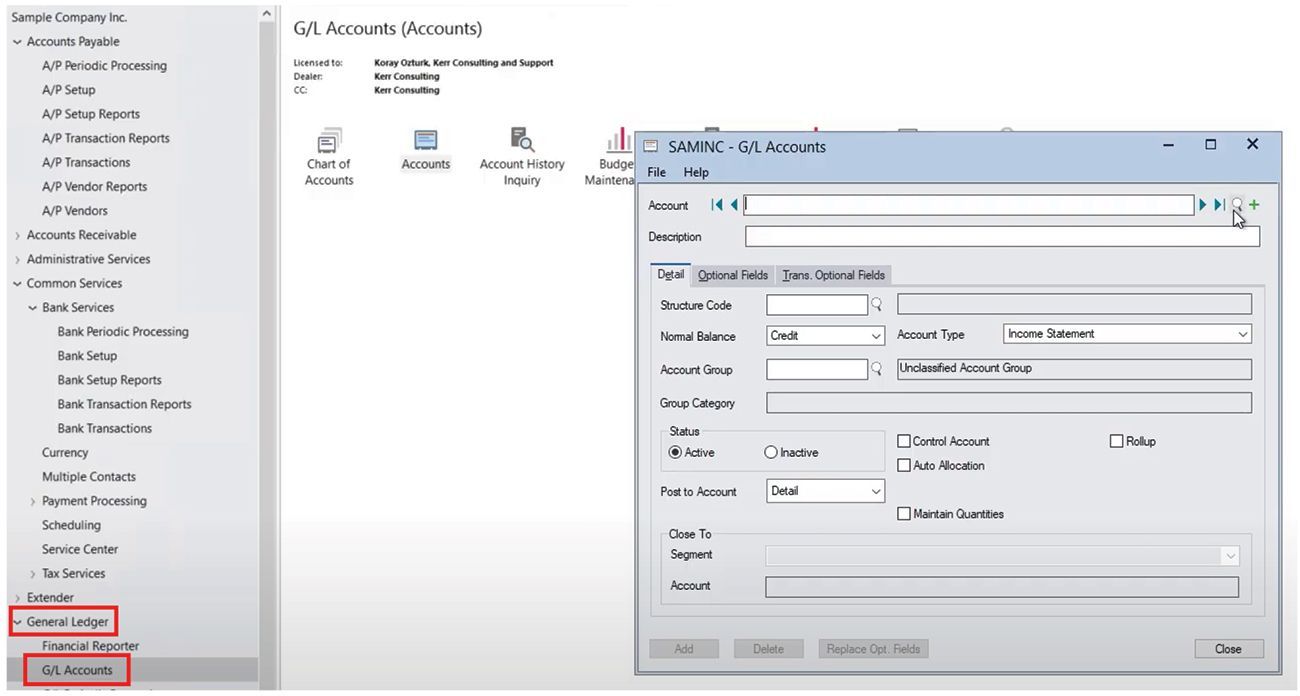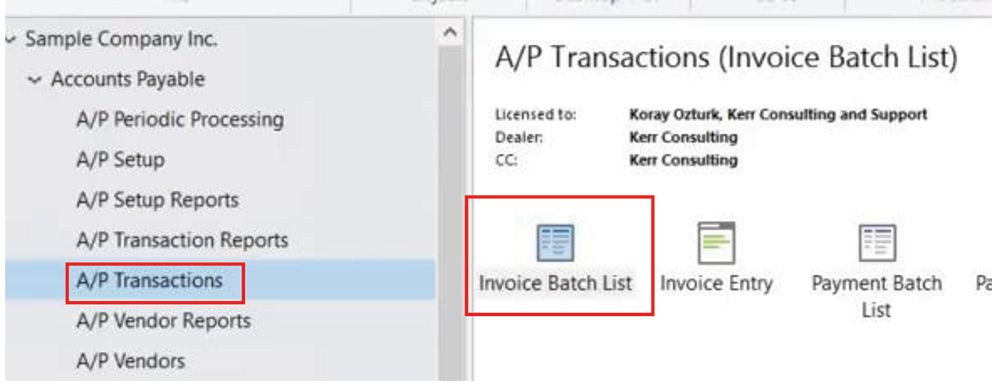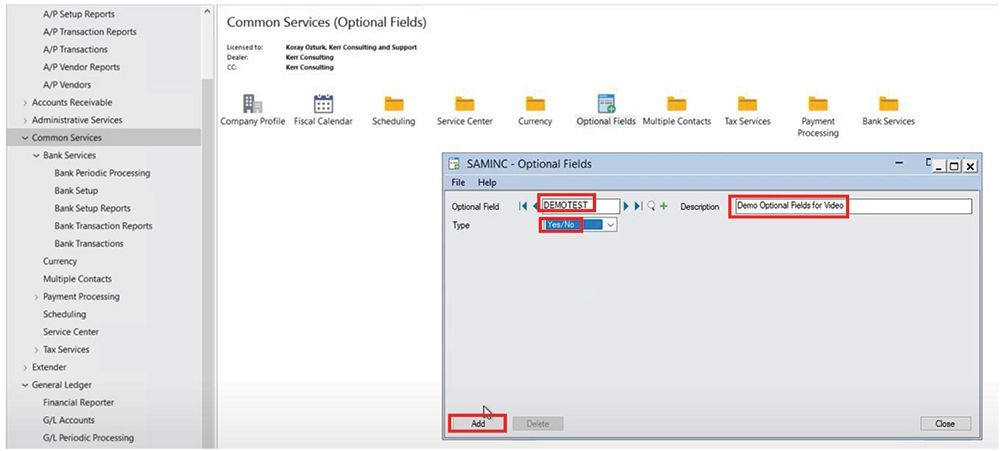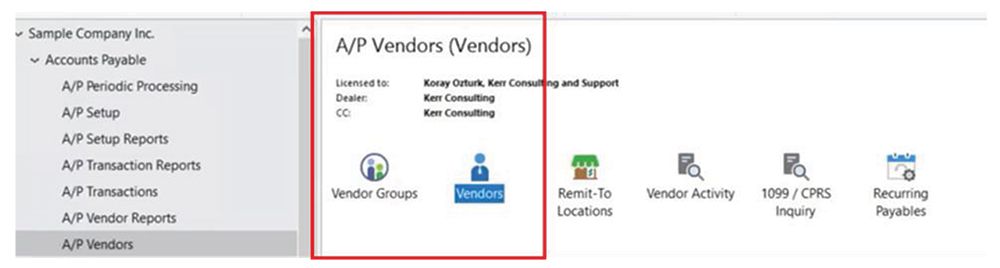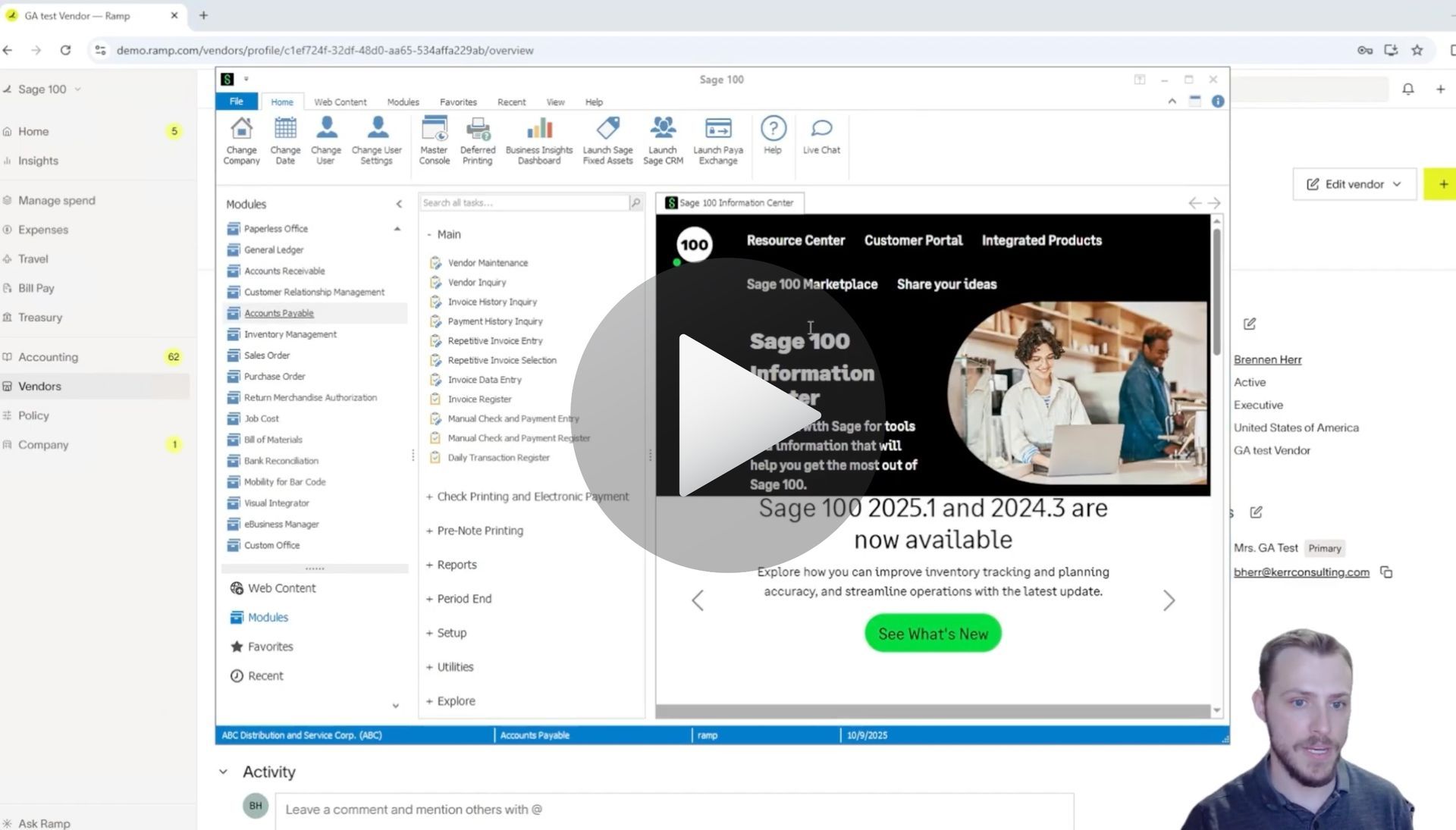How to Create a Vendor in Sage 300 & Sync to Ramp
Creating Vendors in Sage 300 and Syncing to Ramp with AnyWare Apps Integration
Keeping vendor data consistent between accounting systems is essential for efficient operations. With the AnyWare Apps Connector, any vendor you create in Sage 300 can be automatically synced to RAMP, saving time and ensuring accuracy across platforms.
In this demo, we’ll walk through how to create a vendor in Sage 300 and see that record appear in RAMP — no manual data entry required.
Step 1: Create the Vendor in Sage 300
Start in the
Sage 300 interface and navigate to
Vendors.
From there:
- Enter the Vendor Number and Vendor Name — in this case, “Sage to RAMP Test Vendor.”
- Select a Group Code and fill out the Short Name.
- Add the Address, including street, city, state (in two-letter format), and postal code.
- Complete the Contact section, including the contact name and email.
- Add an Optional Field called RAMP ID. Leave the value blank so the system knows to generate and sync the RAMP ID automatically.
- Click Add and Save to finish creating the vendor.
Step 2: View the Vendor in RAMP
Next, switch over to
RAMP and open the
Vendors section.
Search for the vendor you just created — you’ll see that the record has synced from Sage 300.
When you open it, you’ll find all the details carried over:
- Contact name and email
- Address information
- Payment and tax details
Everything you entered in Sage 300 is now visible and ready to use in RAMP.
Why It Matters
This simple workflow eliminates double data entry, reduces vendor setup errors, and keeps your accounting systems in perfect sync. The AnyWare Apps Connector makes it easy to maintain clean, consistent vendor records across Sage 300 and RAMP — automatically.
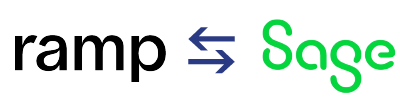
Time is money.
Book your discovery call with AnyWare Apps
Sage 300 Discovery Request
Our Solution for Your Accounting
Our integration streamlines your financial workflows by directly integrating credit card transactions, employee reimbursements, and vendor invoices into your Sage system. This seamless connection...
Eliminates manual data entry, reduces errors, and ensures your books are always accurate and up to date