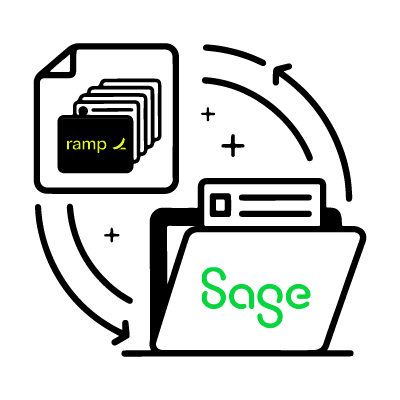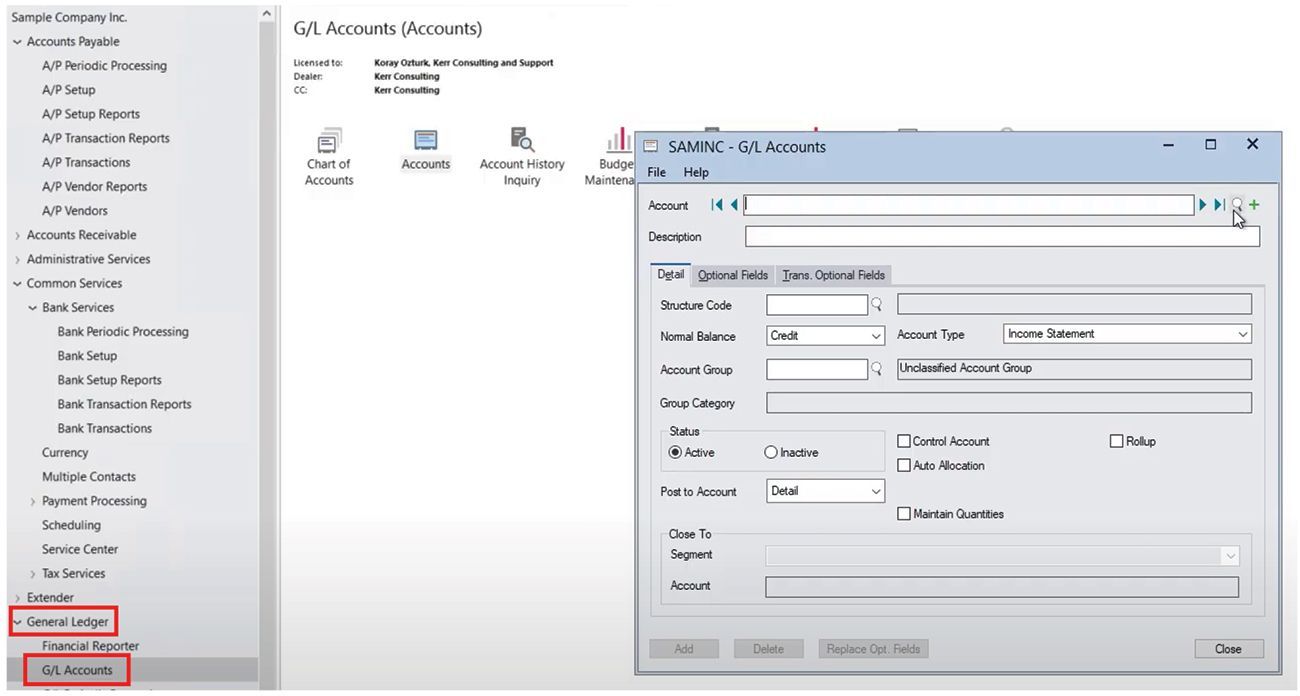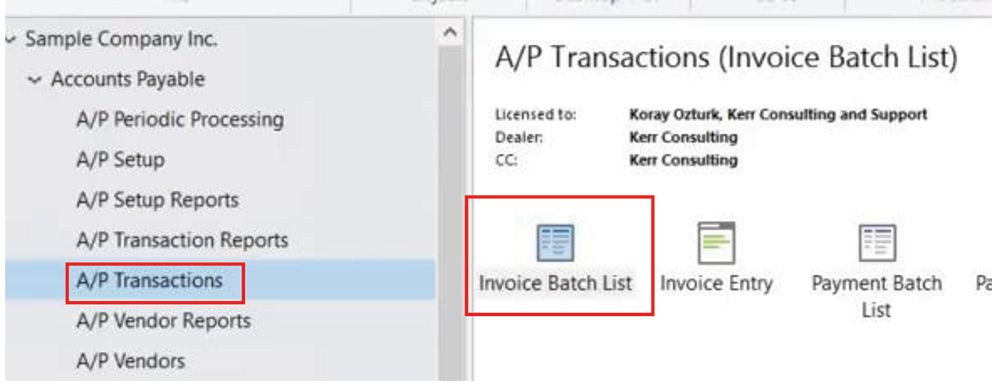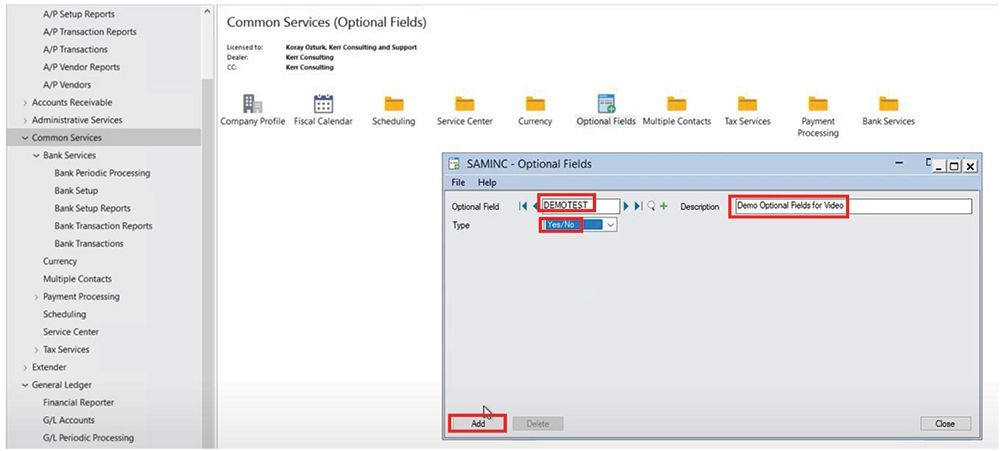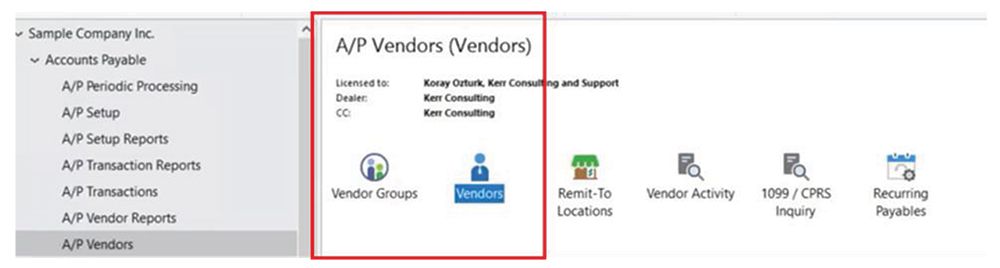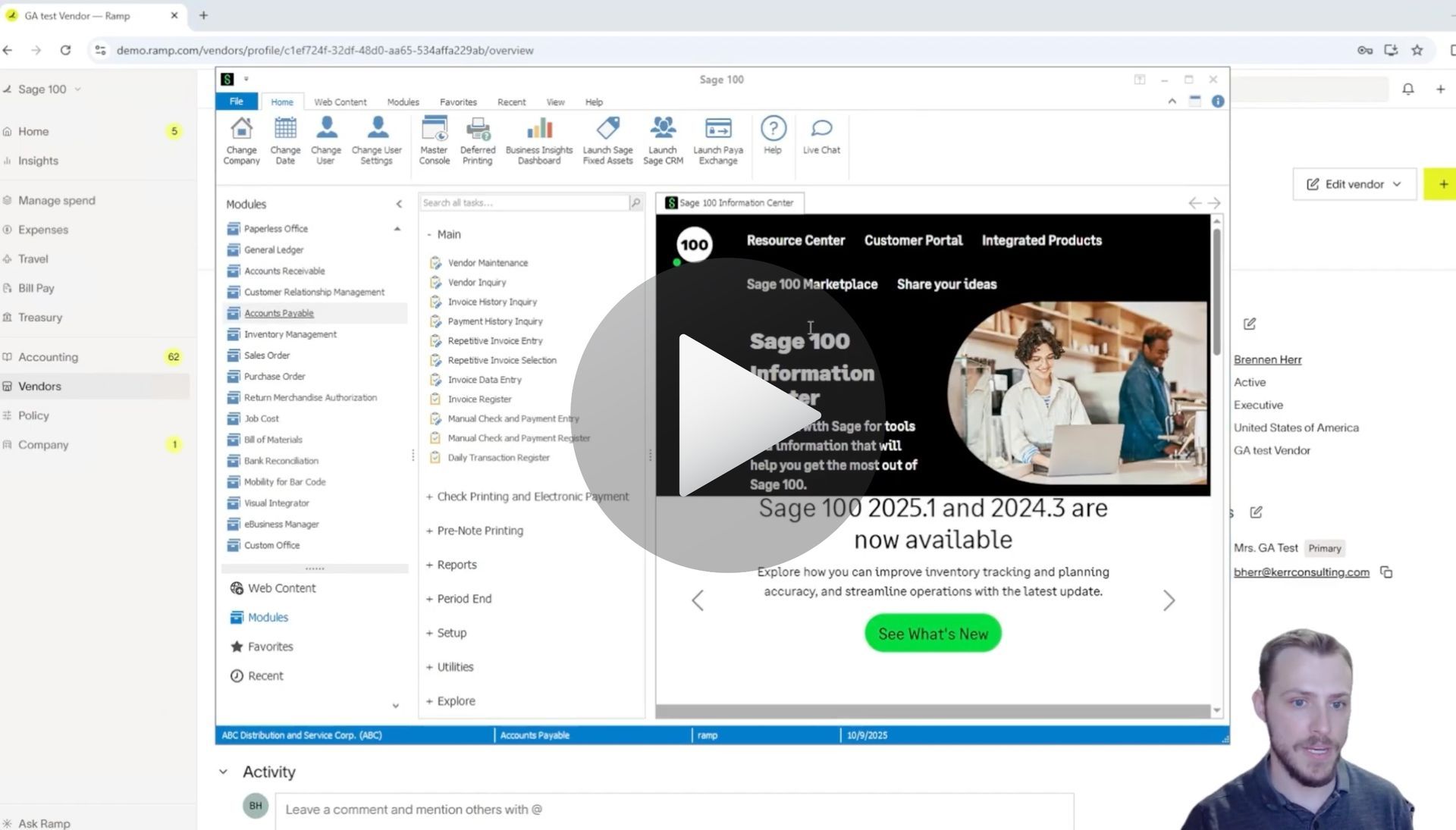How to Process Manual Payments in Sage 300 and RAMP
How to Process Manual Payments in Sage 300 and RAMP Simultaneously via the AnyWare Apps Integration
Processing payments efficiently is critical for businesses managing accounts payable (AP). Whether you’re a small business owner or an AP professional, mastering this workflow can save time and reduce errors. In this guide, we’ll break down the exact steps shown in the video, ensuring you can process manual payments seamlessly. Ready to streamline your AP process? Let’s dive in!
Why Use Sage 300 and RAMP for Manual Payments?
Sage 300 is a powerful ERP solution for managing financial transactions, while RAMP enhances AP automation. Together, they simplify payment processing, track vendor bills, and ensure accurate record-keeping. According to a 2025 report by Sage, businesses using integrated AP solutions reduce processing time by up to 40%. Watch the full tutorial here to see the process in action.
Step 1: Access the AP Transaction Section in Sage 300
Navigate to the AP Transaction Section in Sage 300. From there, select the Payment Batch List to create a new payment batch. This is where you’ll initiate the manual payment process.
Pro Tip: Ensure your vendor details are updated in Sage 300 to avoid errors during payment setup.
Step 2: Select the Vendor and Bill
Enter the vendor number (e.g., RAMP Test Vendor) in the payment batch. Locate the specific bill—in this case, the $432 bill—and confirm its details. Select the bill and change the Apply To status to “Yes.” Click Add and Close to include the bill in the batch.
Why It Matters: This step ensures the correct bill is linked to the payment, preventing mispayments.
Step 3: Post the Payment
With the $432 bill marked as “Open,” proceed to Print/Post the payment. Sage 300 will prompt you to print a physical check. For this example, assume the check prints successfully, then confirm by clicking Yes and closing the dialog. The bill status will update to “Posted.”
Step 4: Verify Payment in RAMP
Return to the RAMP interface and check the For Payment section. The $432 bill should no longer appear here. Navigate to the History tab, where you’ll see the RAMP Test Vendor’s $432 bill marked as “Paid.” This confirms the payment was processed successfully.
Action Step: Regularly check the History tab to ensure all payments are recorded accurately.
Benefits of Using Sage 300 and RAMP Together
Integrating Sage 300 with RAMP streamlines accounts payable by:
- Reducing Manual Errors: Automated workflows minimize data entry mistakes.
- Improving Efficiency: Payments are processed faster, freeing up time for other tasks.
- Enhancing Visibility: Real-time updates in RAMP’s History tab provide clear payment tracking.
For example, a mid-sized company using Sage 300 and RAMP reported a 25% reduction in AP processing costs within six months.
Conclusion
Processing manual payments in Sage 300 and RAMP is straightforward when you follow these steps. From creating a payment batch to verifying payment status in RAMP, this workflow ensures accuracy and efficiency. Watch the full video tutorial above to see the process in action, and start optimizing your AP tasks today. Have questions or tips for using Sage 300? Reach out to the AnyWare Apps team.
Processing manual payments in Sage 300 and RAMP is straightforward when you follow these steps. From creating a payment batch to verifying payment status in RAMP, this workflow ensures accuracy and efficiency. Watch the full video tutorial above to see the process in action, and start optimizing your AP tasks today. Have questions or tips for using Sage 300? Reach out to the AnyWare Apps team.
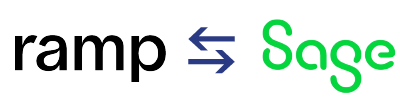
Time is money.
Book your discovery call with AnyWare Apps
Sage 300 Discovery Request
Our Solution for Your Accounting
Our integration streamlines your financial workflows by directly integrating credit card transactions, employee reimbursements, and vendor invoices into your Sage system. This seamless connection...
Eliminates manual data entry, reduces errors, and ensures your books are always accurate and up to date