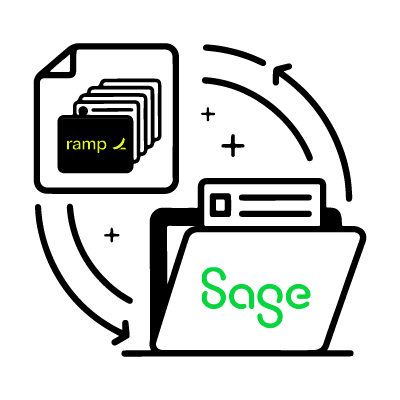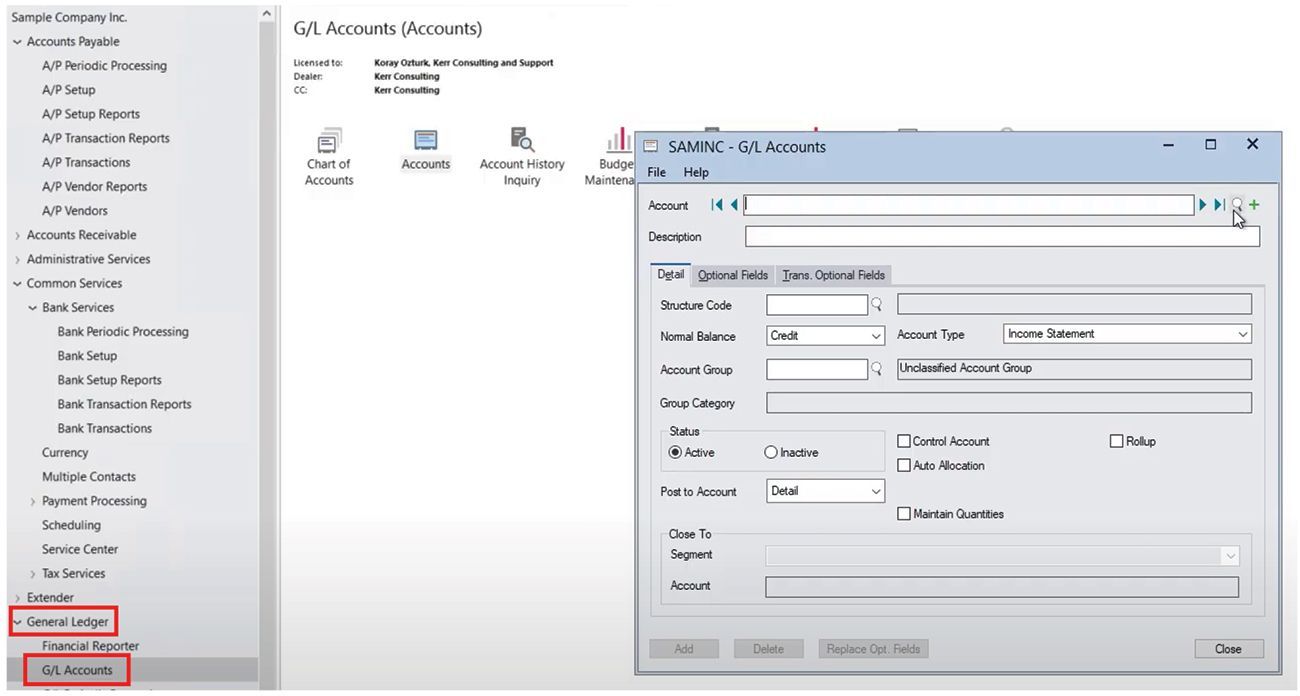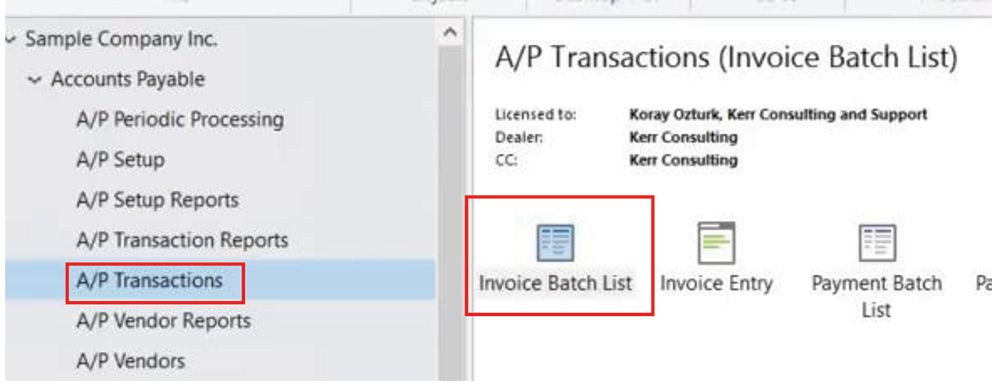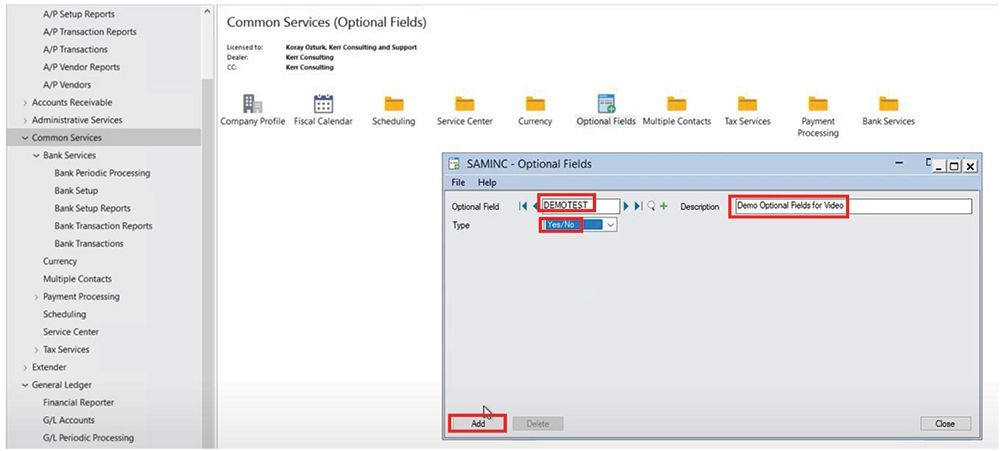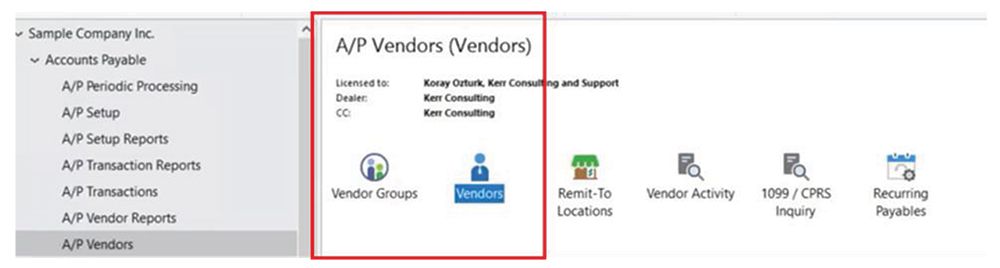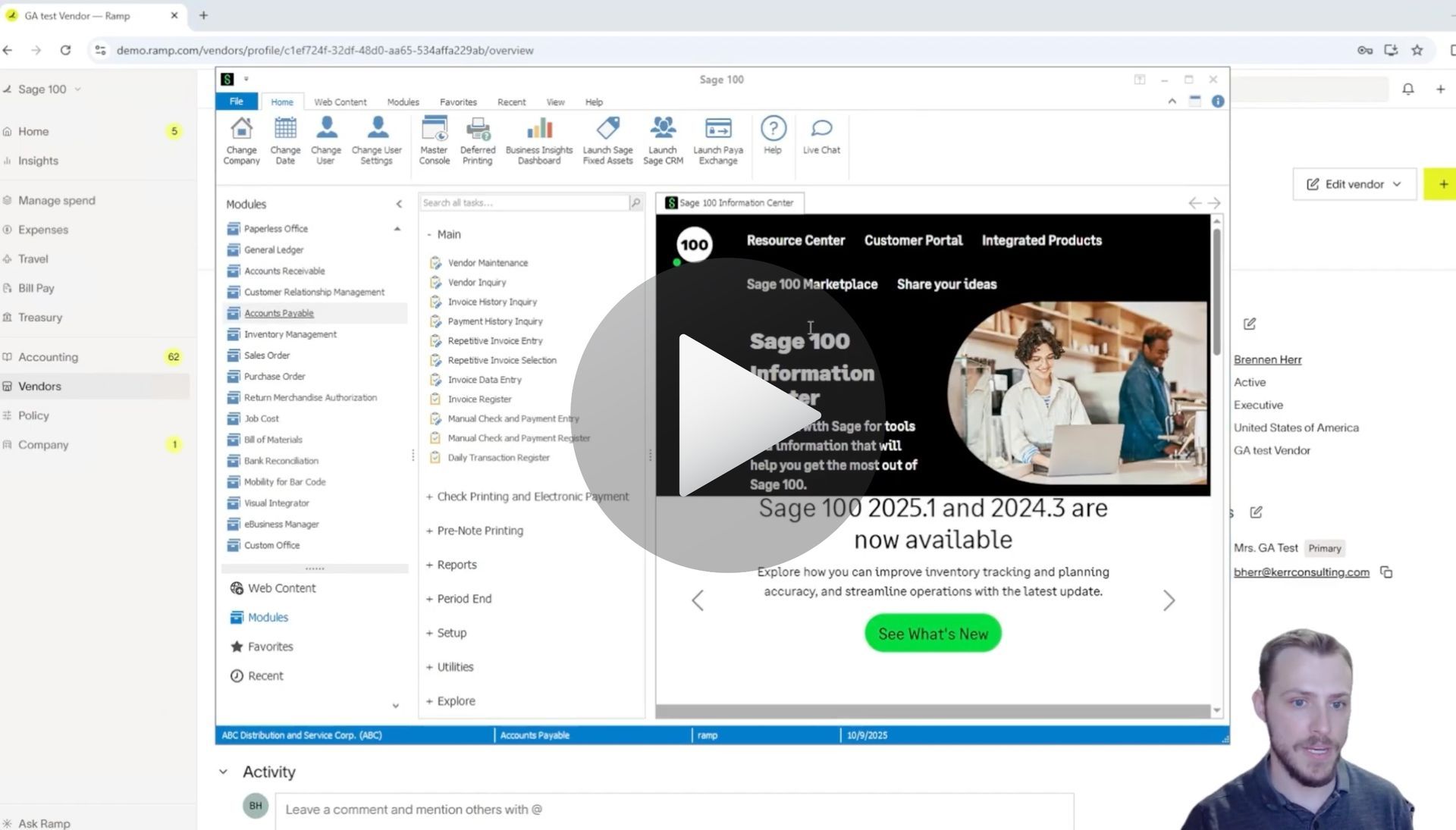How to Add a Vendor from Ramp to Sage 300 ERP
How to Create a Vendor in Ramp spend management software and Sync to Sage 300 ERP Using AnyWare Apps Integration
Streamlining vendor management is crucial for businesses looking to optimize their accounts payable processes. In this guide, we’ll walk you through the seamless process of creating a vendor in RAMP and syncing it to Sage 300 using Anywhere Apps. This integration ensures efficient vendor data management, saving time and reducing manual errors. Follow these steps to enhance your workflow with RAMP and Sage 300 integration.
Step 1: Create a New Vendor in RAMP
To begin, navigate to the vendor section in RAMP’s user-friendly interface. This is where you’ll initiate the vendor creation process. Click on the option to create a new vendor. Since the vendor doesn’t yet exist in the system, you’ll need to input the necessary details.
For this example, let’s name the vendor “Sage 300 Demo Vendor.” If no items match the search, RAMP will prompt you to create a new vendor record. Select the appropriate state for the vendor’s location and enter the contact information, such as the vendor’s email address. For now, you can skip optional fields like payment and tax details to keep the process quick. Once all required fields are filled, click “Continue” to create the vendor. Within moments, your new vendor is successfully added to RAMP.
Step 2: Sync the Vendor to Sage 300
After creating the vendor in RAMP, the next step is to sync this data to Sage 300 using the Anywhere Apps connector. This integration ensures that your vendor information is consistent across both platforms, eliminating the need for duplicate data entry.
Head over to Sage 300 and navigate to the Accounts Payable (AP) Vendors section. Open the vendor list and search for the newly created “Sage 300 Demo Vendor.” Once located, you can verify the details, such as the vendor’s contact name (e.g., Mrs. Test Fender) and the email address entered in RAMP. The sync process ensures that all relevant vendor information is accurately transferred to Sage 300, ready for use in your accounting workflows.
Why Use RAMP and Sage 300 Integration?
Integrating RAMP with Sage 300 via Anywhere Apps offers several benefits for businesses aiming to streamline their operations:
- Efficiency: Automating vendor data syncing eliminates manual entry, saving time and reducing errors.
- Accuracy: Ensure consistent vendor information across platforms, minimizing discrepancies in your financial records.
- Scalability: This integration supports growing businesses by simplifying vendor management as your operations expand.
- User-Friendly: Both RAMP and Sage 300 offer intuitive interfaces, making it easy for teams to adopt and use the system.
Optimize Your Vendor Management Today
By leveraging the power of RAMP and Sage 300 integration through Anywhere Apps, businesses can achieve a more efficient and accurate vendor management process. Whether you’re a small business or a large enterprise, this seamless sync ensures your accounts payable operations run smoothly.
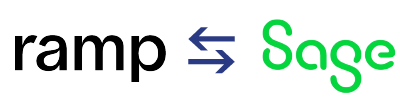
Time is money.
Book your discovery call with AnyWare Apps
Sage 300 Discovery Request
Our Solution for Your Accounting
Our integration streamlines your financial workflows by directly integrating credit card transactions, employee reimbursements, and vendor invoices into your Sage system. This seamless connection...
Eliminates manual data entry, reduces errors, and ensures your books are always accurate and up to date