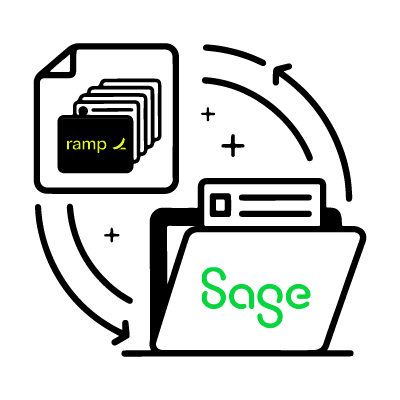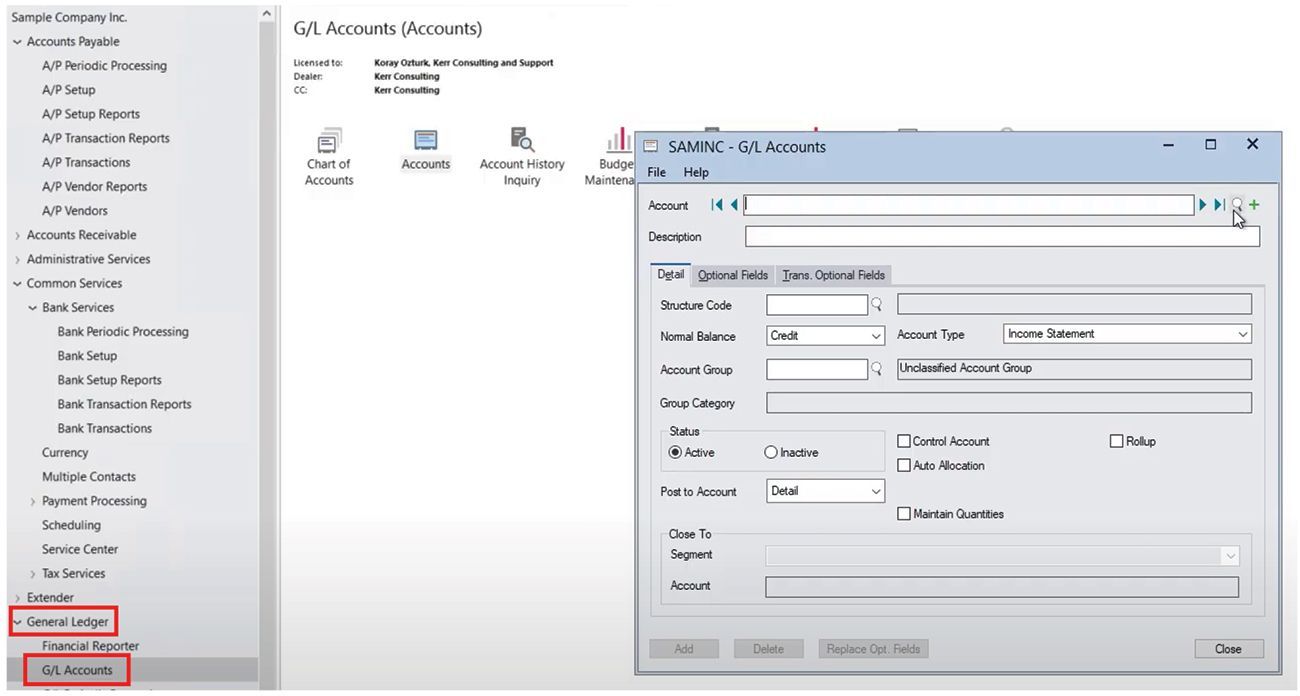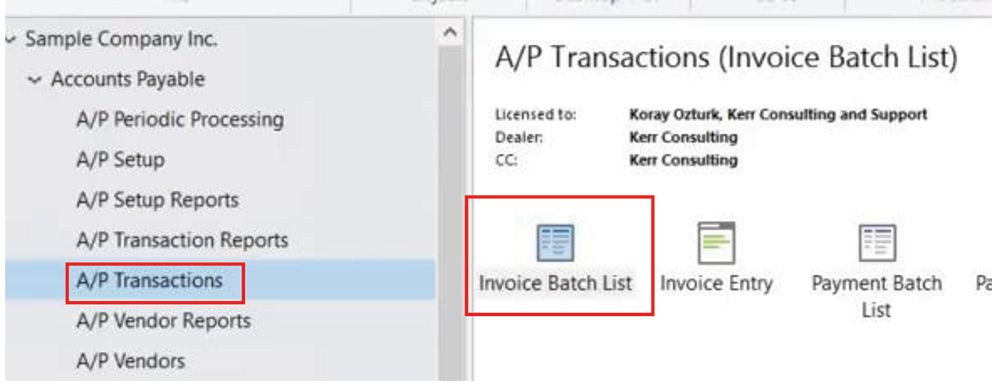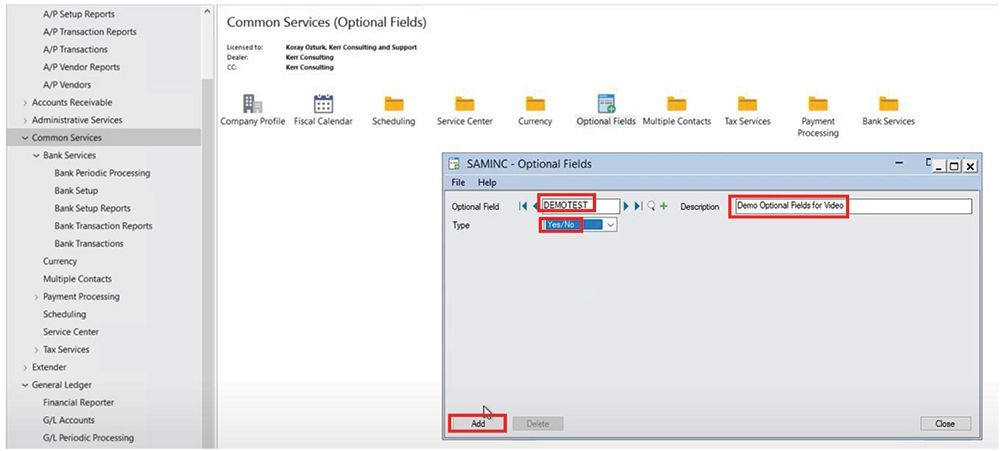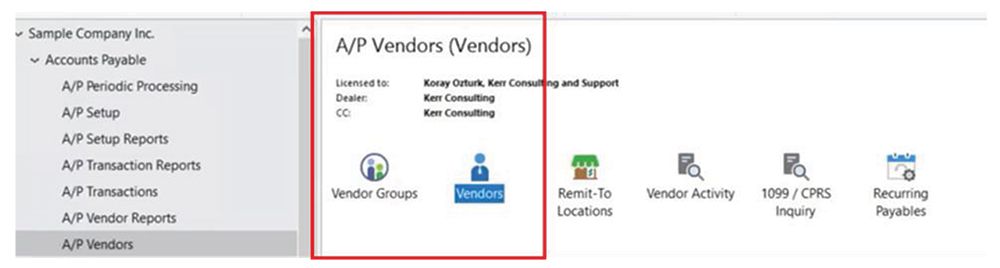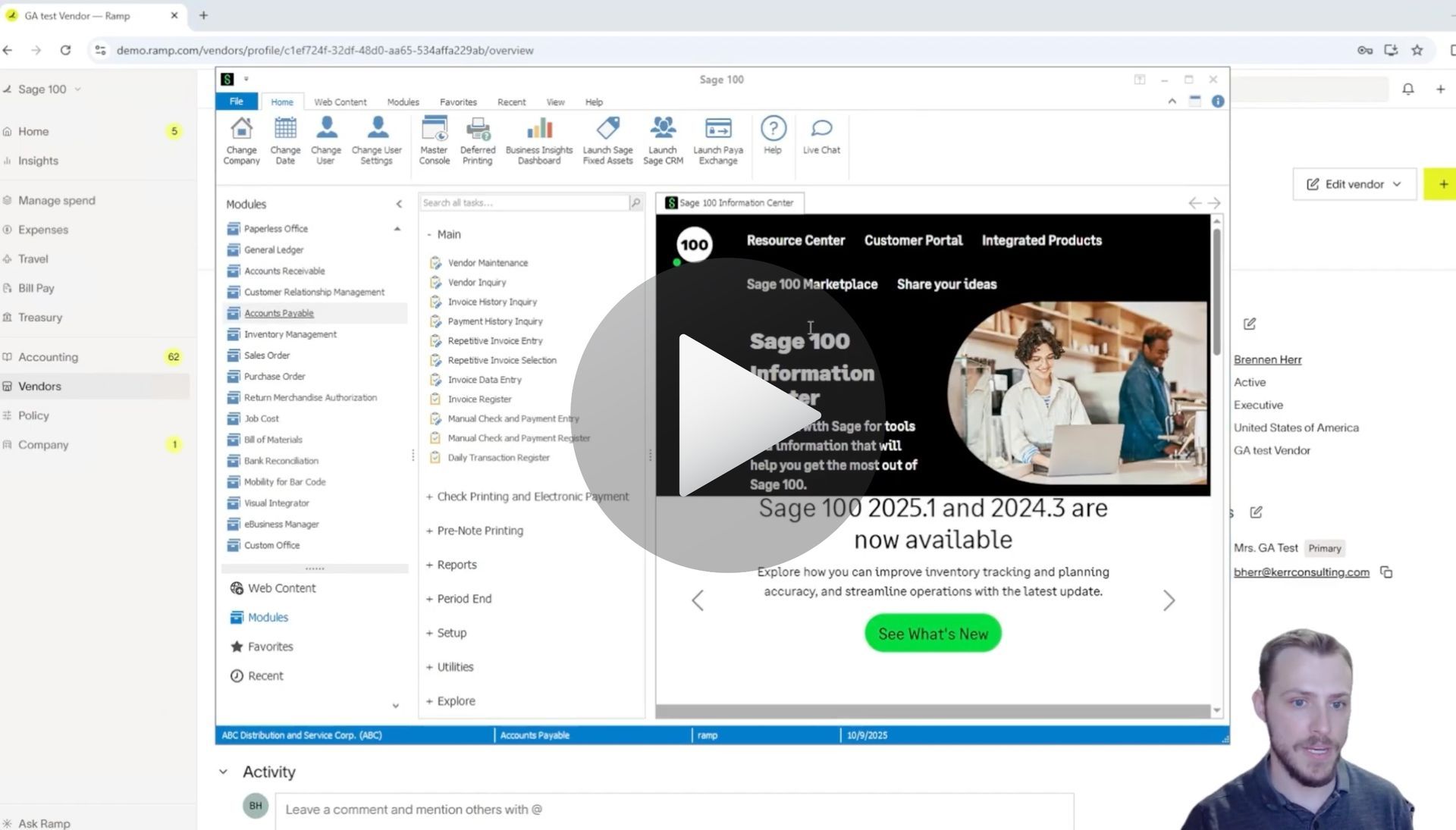How to Create a Bill and Sync from Ramp to Sage 300
Create and sync a bill from Ramp spend management software to Sage 300 ERP via the AnyWare Apps connector
Efficient bill payment processes are essential for businesses aiming to streamline accounts payable tasks. Integrating RAMP with Sage 300 via Anywhere Apps allows you to create, approve, and sync bills seamlessly, saving time and ensuring accuracy. In this guide, we’ll walk you through the step-by-step process of creating a bill in RAMP and syncing it to Sage 300, optimizing your financial workflow.
Step 1: Create a New Bill in RAMP
To get started, navigate to the Bill Pay section in RAMP’s intuitive interface. From here, select the option to create a new bill. The first step is choosing a vendor. For this example, we’ll use a test vendor to demonstrate the process.
Next, input critical details such as the invoice date and invoice number to ensure proper tracking. In the line item section, provide the following:
- Accounting description: A clear description of the bill.
- Amount: The total amount of the bill (e.g., $158.60 in this case).
- Accounting category: The appropriate category for the expense.
After filling out these details, select the payment method. For this example, we’ll use the RAM card for payment. Once all fields are complete, click Continue and then Create Bill to finalize the bill creation.
Step 2: Approve the Bill in RAMP
Once the bill is created, it will appear in RAMP’s For Approval section. You’ll see the bill details, such as the $158.60 amount, displayed clearly. Review the bill and click Approve to move it forward. After approval, the bill will shift to the For Payment section, where you can track its status within RAMP.
Step 3: Sync the Bill to Sage 300
The real power of RAMP and Sage 300 integration lies in the seamless syncing of bill data. To verify the bill in Sage 300, navigate to the AP Transaction section and open the Invoice Batch List. Here, you’ll find the $158.60 bill you created in RAMP, complete with all relevant details, including:
- Vendor information
- Bill description
- Account category
This ensures that your financial data is consistent across both platforms, eliminating manual data entry and reducing errors.
Benefits of RAMP and Sage 300 Bill Pay Integration
Integrating RAMP with Sage 300 for bill payments offers numerous advantages:
- Time Savings: Automate bill creation and syncing to reduce manual work.
- Accuracy: Ensure all bill details, from vendor information to amounts, are correctly transferred to Sage 300.
- Streamlined Approvals: Manage bill approvals directly in RAMP for a faster, more organized process.
- Enhanced Tracking: Easily monitor bills from creation to payment in both RAMP and Sage 300.
Streamline Your Bill Payments Today
By leveraging RAMP and Sage 300 integration through Anywhere Apps, businesses can simplify their bill payment processes, improve accuracy, and enhance financial efficiency. Whether you’re managing a single bill or hundreds, this integration ensures a smooth and reliable workflow.
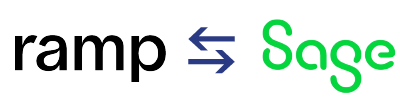
Time is money.
Book your discovery call with AnyWare Apps
Sage 300 Discovery Request
Our Solution for Your Accounting
Our integration streamlines your financial workflows by directly integrating credit card transactions, employee reimbursements, and vendor invoices into your Sage system. This seamless connection...
Eliminates manual data entry, reduces errors, and ensures your books are always accurate and up to date