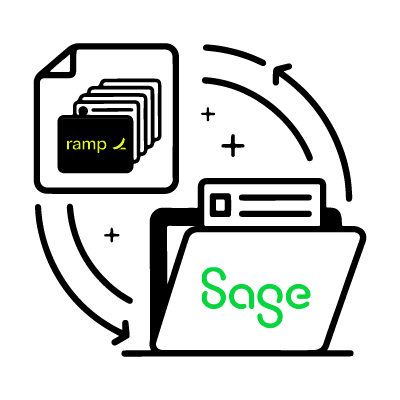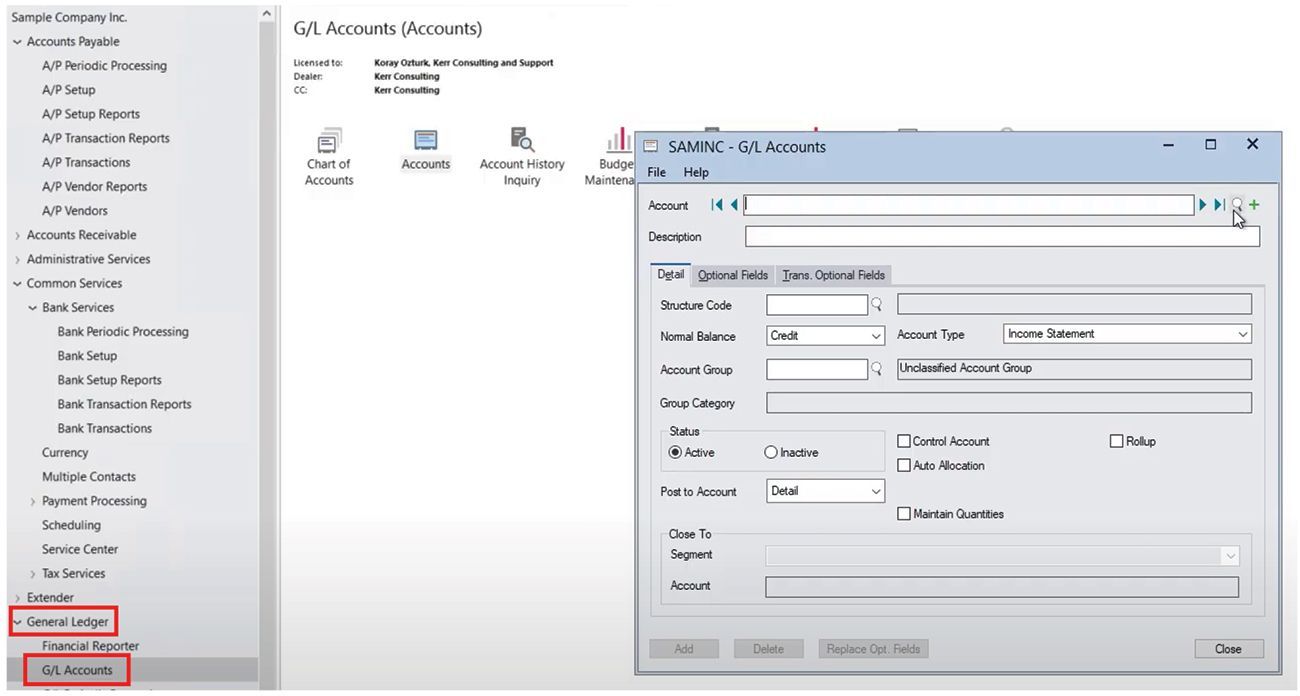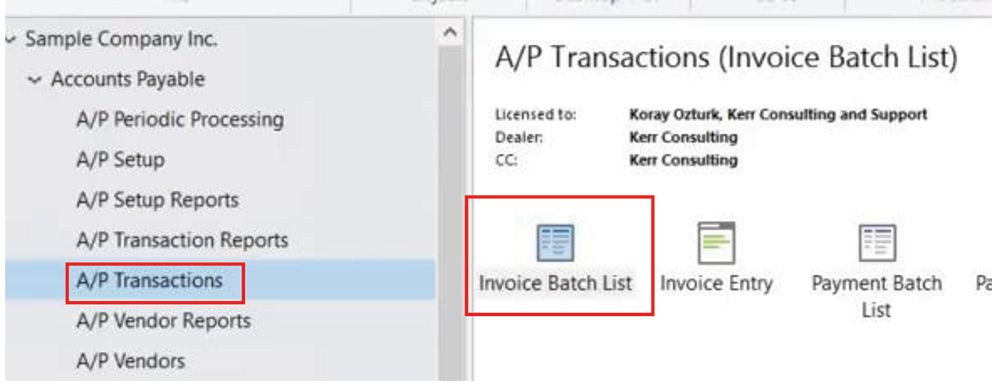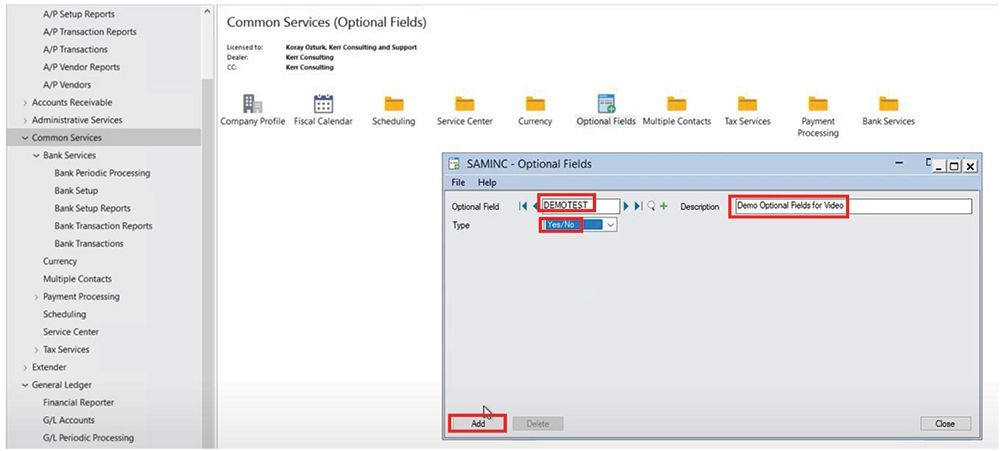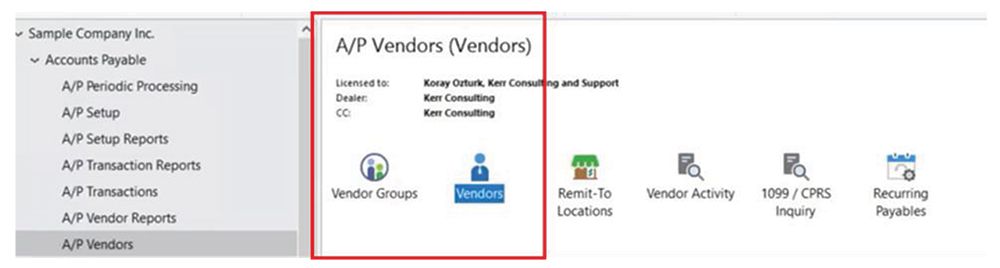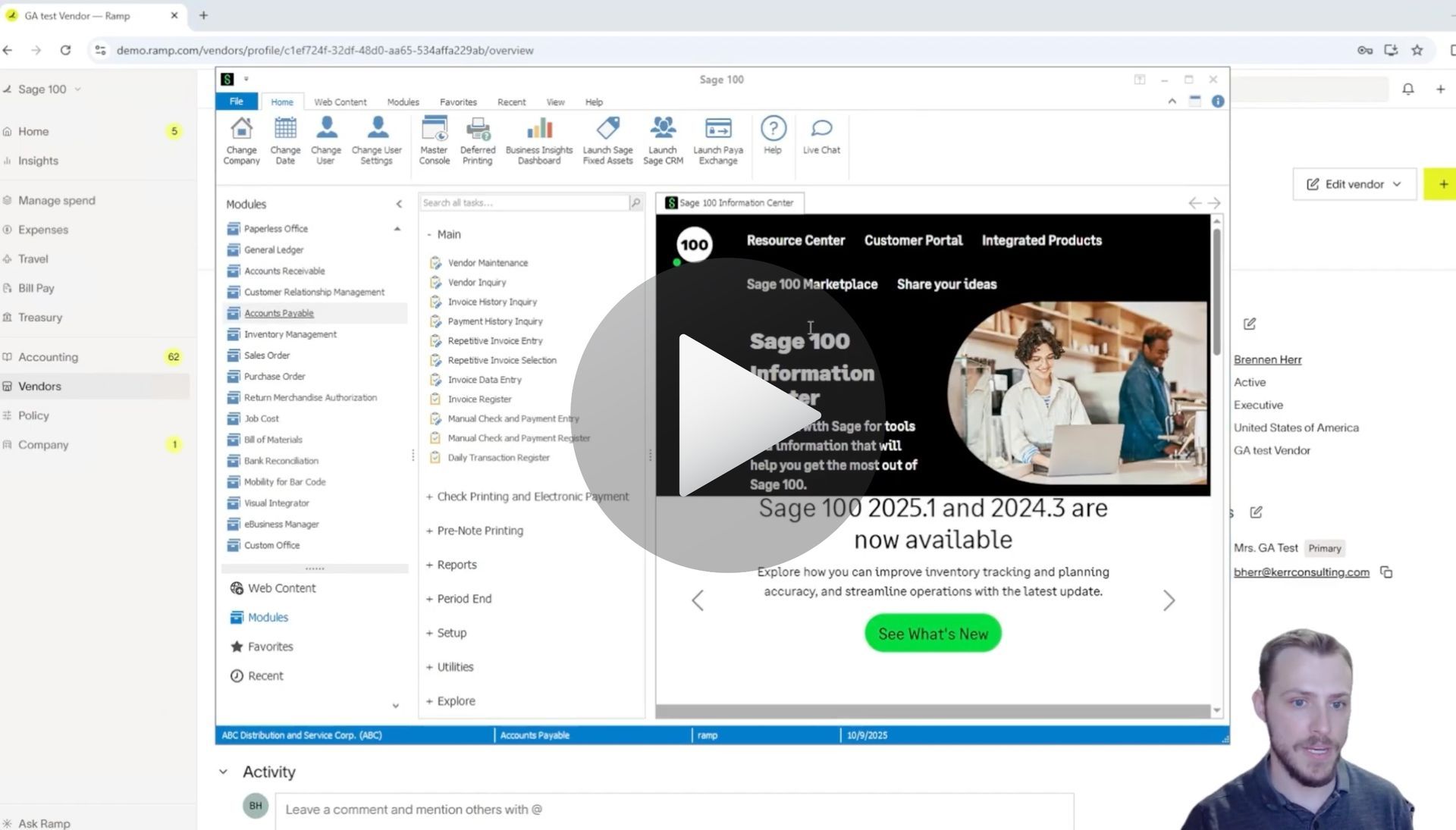How to Sync Payments for Ramp to Sage 300
Syncing Payments for Ramp to Sage 300 With AnyWare Apps Integration
Managing payments across multiple accounting systems can be time-consuming and error-prone. With the AnyWare Apps Connector, you can simplify that process by automatically syncing payment data between RAMP and Sage 300 — no manual entry required.
In this short demo, we’ll show how a payment made in RAMP seamlessly syncs into Sage 300 through the AnyWare Apps integration.
Step 1: Make a Payment in RAMP
Within the
RAMP interface, navigate to
Bill Pay.
Here, you’ll find a list of bills marked as Ready for Payment.
In our example, we have a $75 bill for the RAMP Test Vendor. We’ll select a matching test credit card transaction and mark the bill as Paid within RAMP.
Step 2: View the Synced Payment in Sage 300
Next, open
Sage 300.
Behind the scenes, the
AnyWare Apps Connector has automatically synced the payment from RAMP.
You can view it by navigating to Payment Batch List, where you’ll find the recently created payment entry — in this case, the $75 payment for the RAMP Test Vendor.
This sync can occur automatically based on your chosen schedule, keeping your systems aligned without the need for constant manual updates.
Why It Matters
Automating your payment sync between RAMP and Sage 300 eliminates double entry, reduces reconciliation errors, and gives your team more time to focus on meaningful financial tasks. With AnyWare Apps, you can trust that every transaction stays accurate and up-to-date across all platforms.
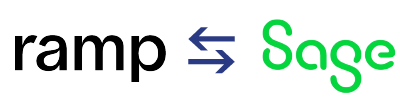
Time is money.
Book your discovery call with AnyWare Apps
Sage 300 Discovery Request
Our Solution for Your Accounting
Our integration streamlines your financial workflows by directly integrating credit card transactions, employee reimbursements, and vendor invoices into your Sage system. This seamless connection...
Eliminates manual data entry, reduces errors, and ensures your books are always accurate and up to date