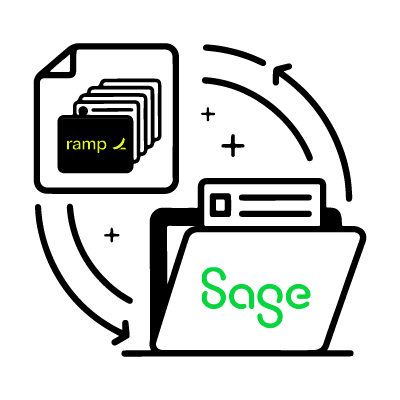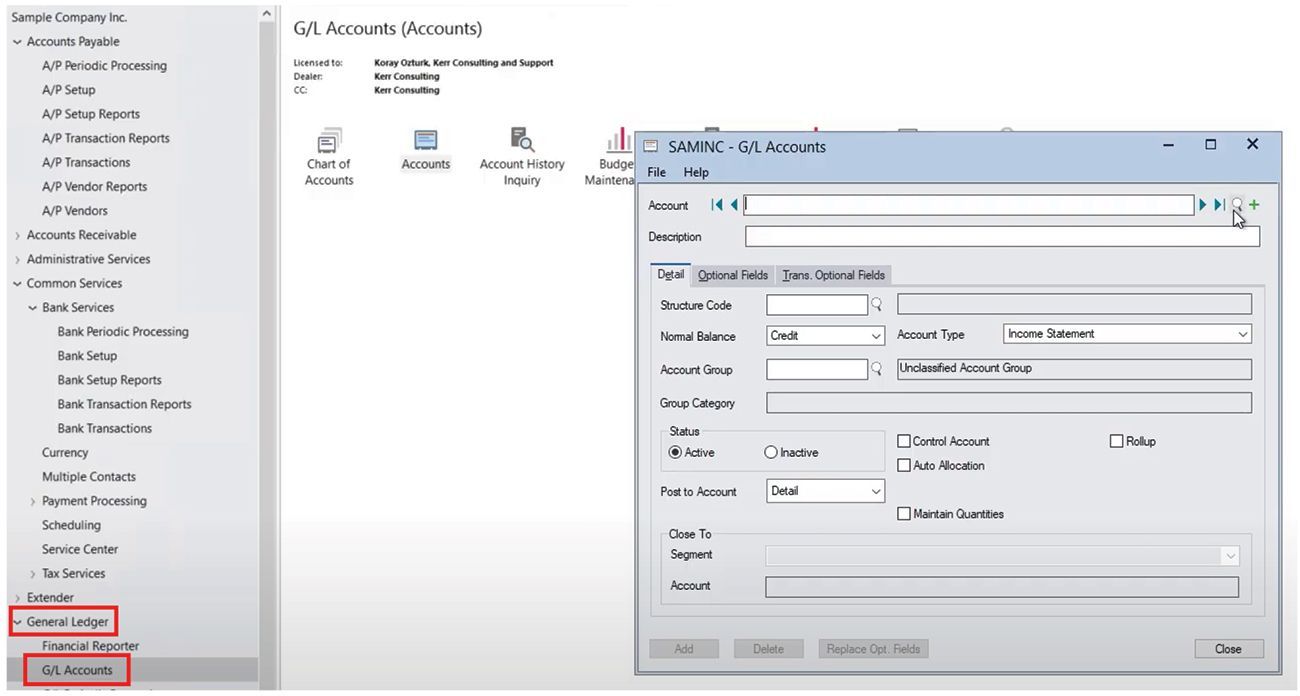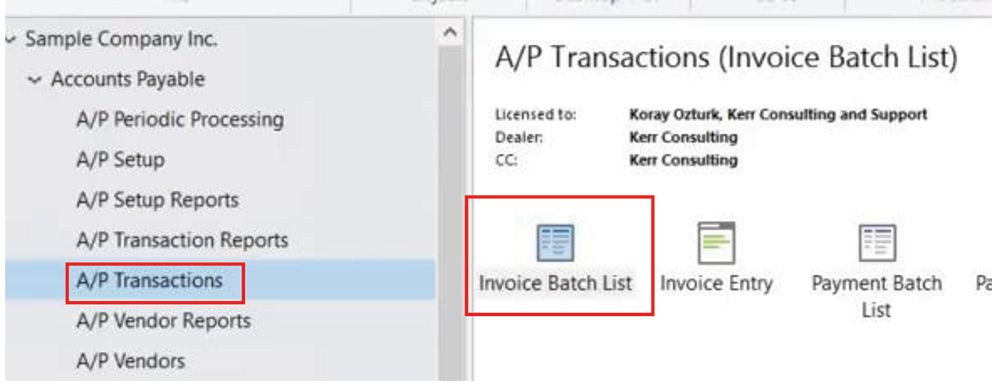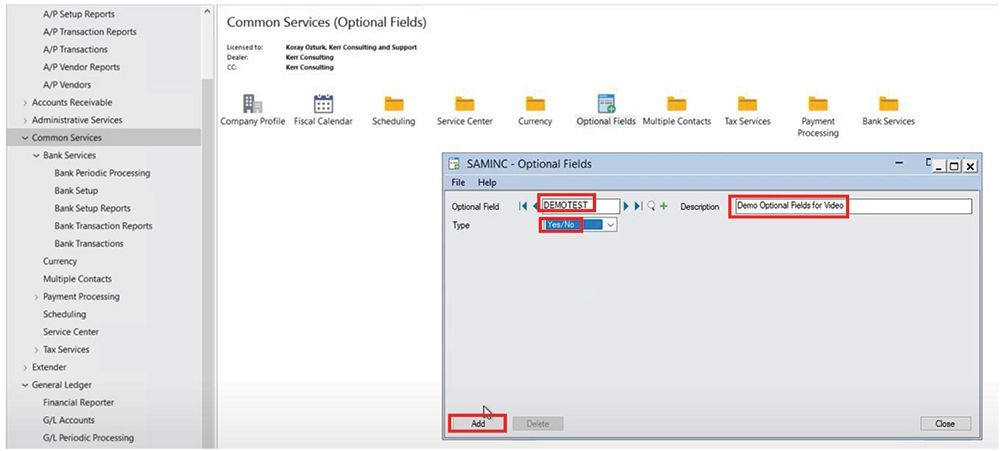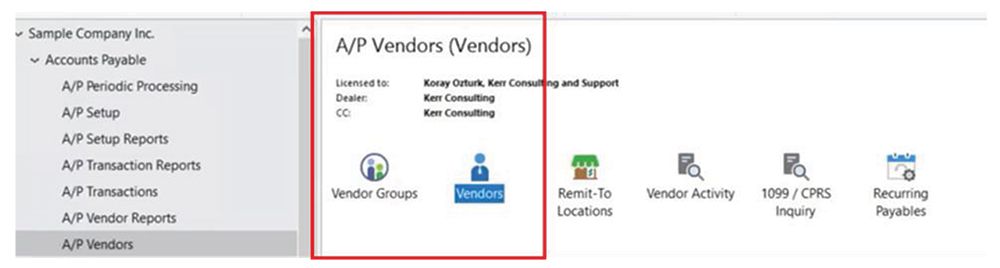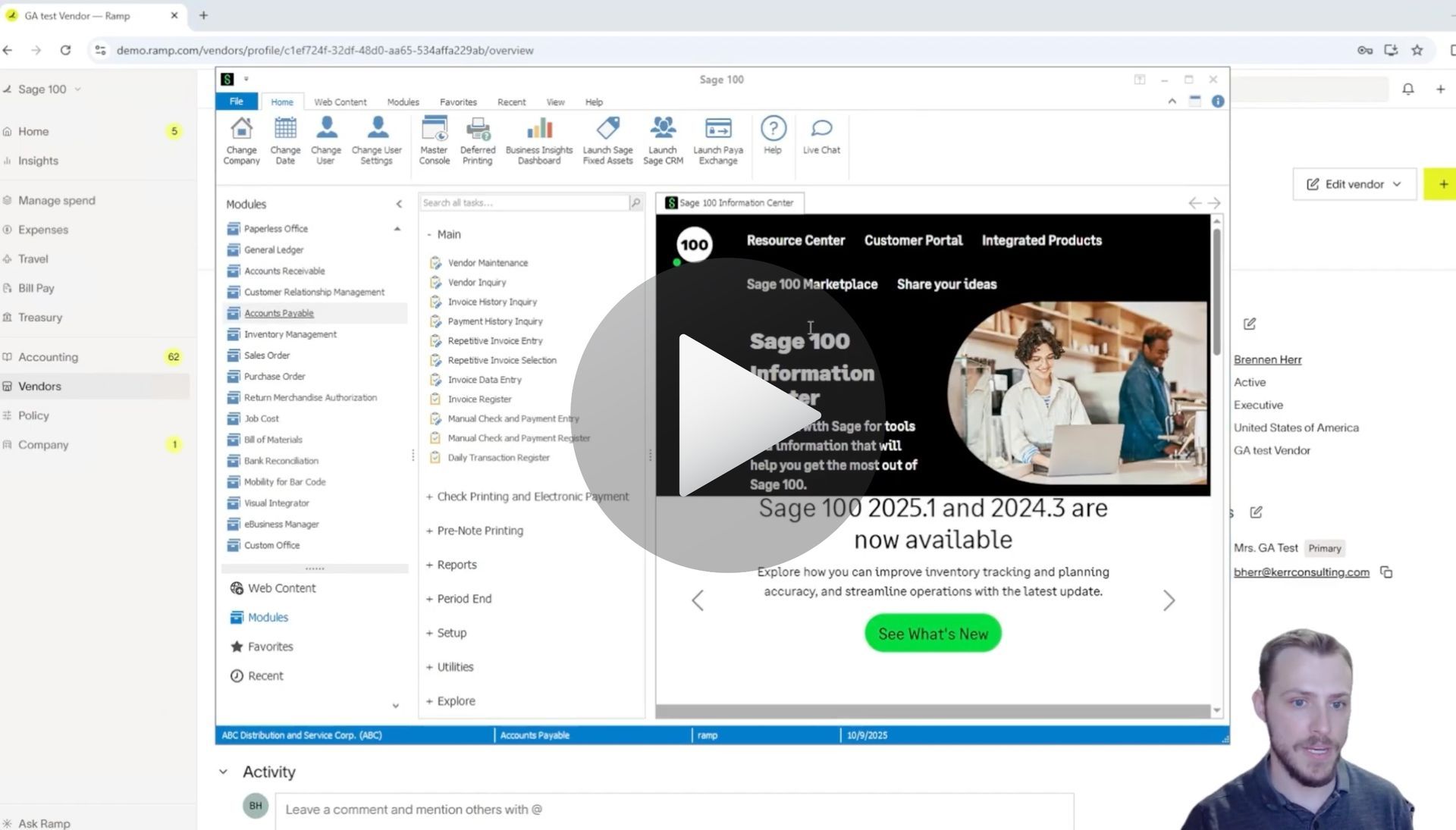How to Sync Optional Fields in Sage 300 and RAMP
Syncing Optional Fields via the AnyWare Apps Integration
When you’re working with Sage 300 and RAMP, consistency between systems is key. With the AnyWare Apps Connector, you can create and sync new optional fields seamlessly ensuring your accounting data stays accurate and unified across platforms.
In this quick demo, we’ll walk through how to create an optional field in Sage 300 and see it automatically appear in RAMP.
Step 1: Create an Optional Field in Sage 300
Start by navigating to
Common Services → Optional Fields in Sage 300.
From there:
- Create a new optional field named Demo Test.
- Add a description such as Demo Optional Field for Video.
- Set the type to Yes/No.
- Click Add, then Save.
That’s it — your new optional field is now configured in Sage 300.
Step 2: View the Synced Field in RAMP
Next, open
RAMP and navigate to:
Accounting → Settings → Accounting Fields.
You’ll see your new Demo Optional Field for Video has already synced from Sage 300 via the AnyWare Apps Connector. No manual exports, no double entry — just instant synchronization between systems.
Why It Matters
This seamless data sync between Sage 300 and RAMP saves time, reduces errors, and ensures everyone across your organization is working with the same up-to-date information. It’s just one more example of how AnyWare Apps helps you get more value out of your existing accounting tools.
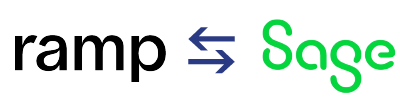
Time is money.
Book your discovery call with AnyWare Apps
Sage 300 Discovery Request
Our Solution for Your Accounting
Our integration streamlines your financial workflows by directly integrating credit card transactions, employee reimbursements, and vendor invoices into your Sage system. This seamless connection...
Eliminates manual data entry, reduces errors, and ensures your books are always accurate and up to date