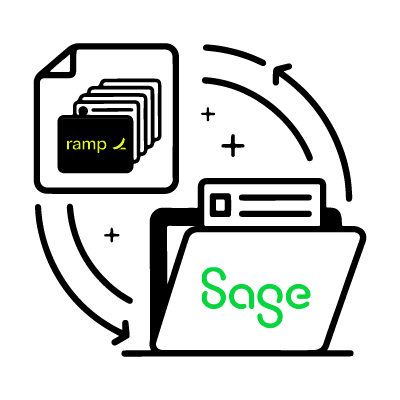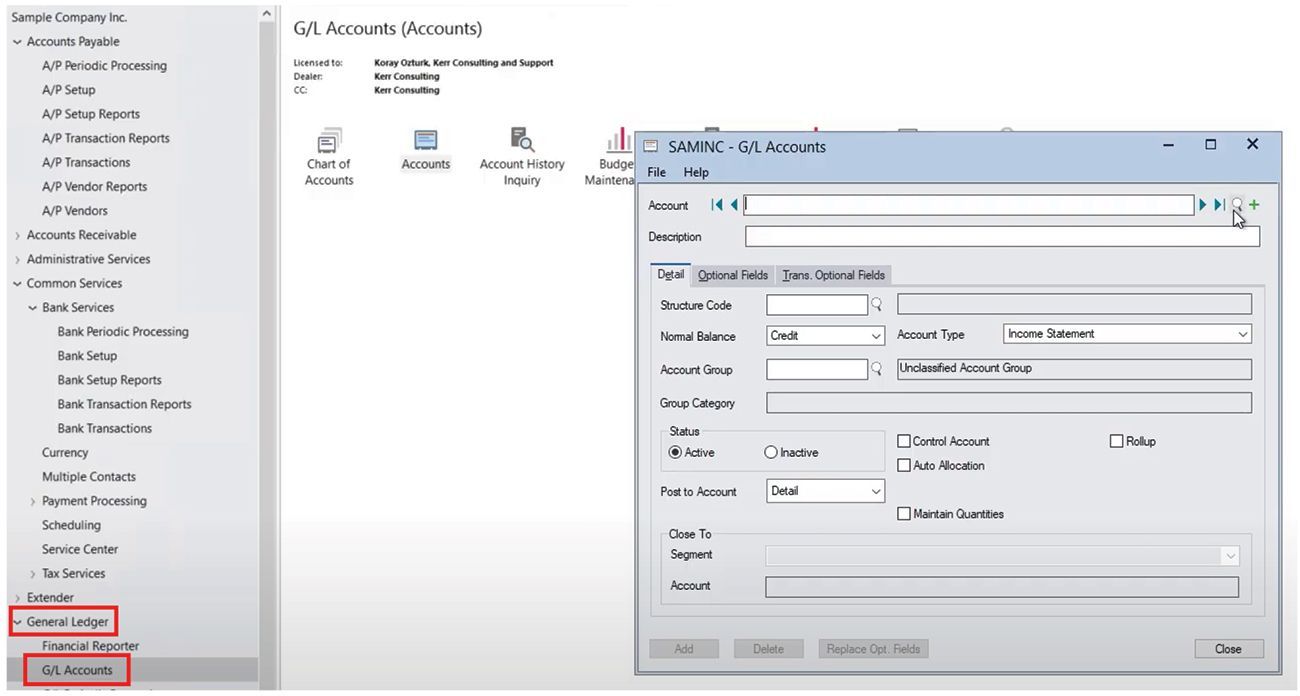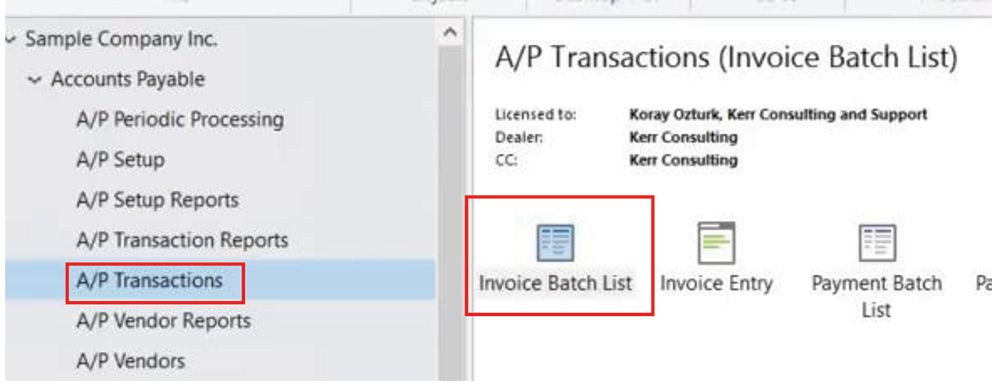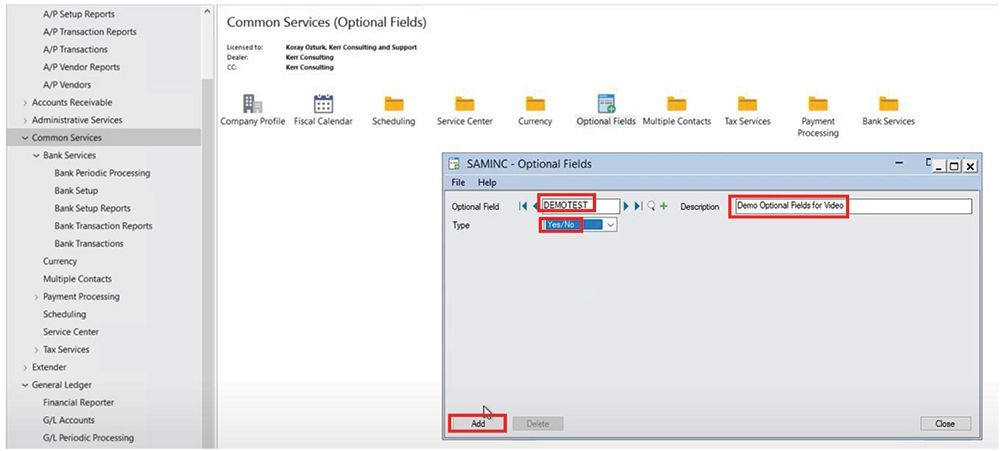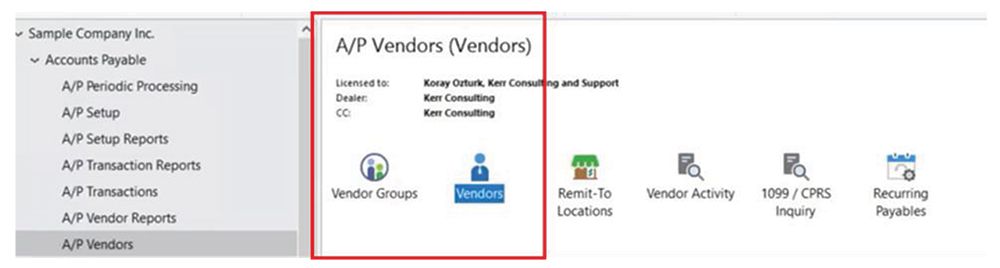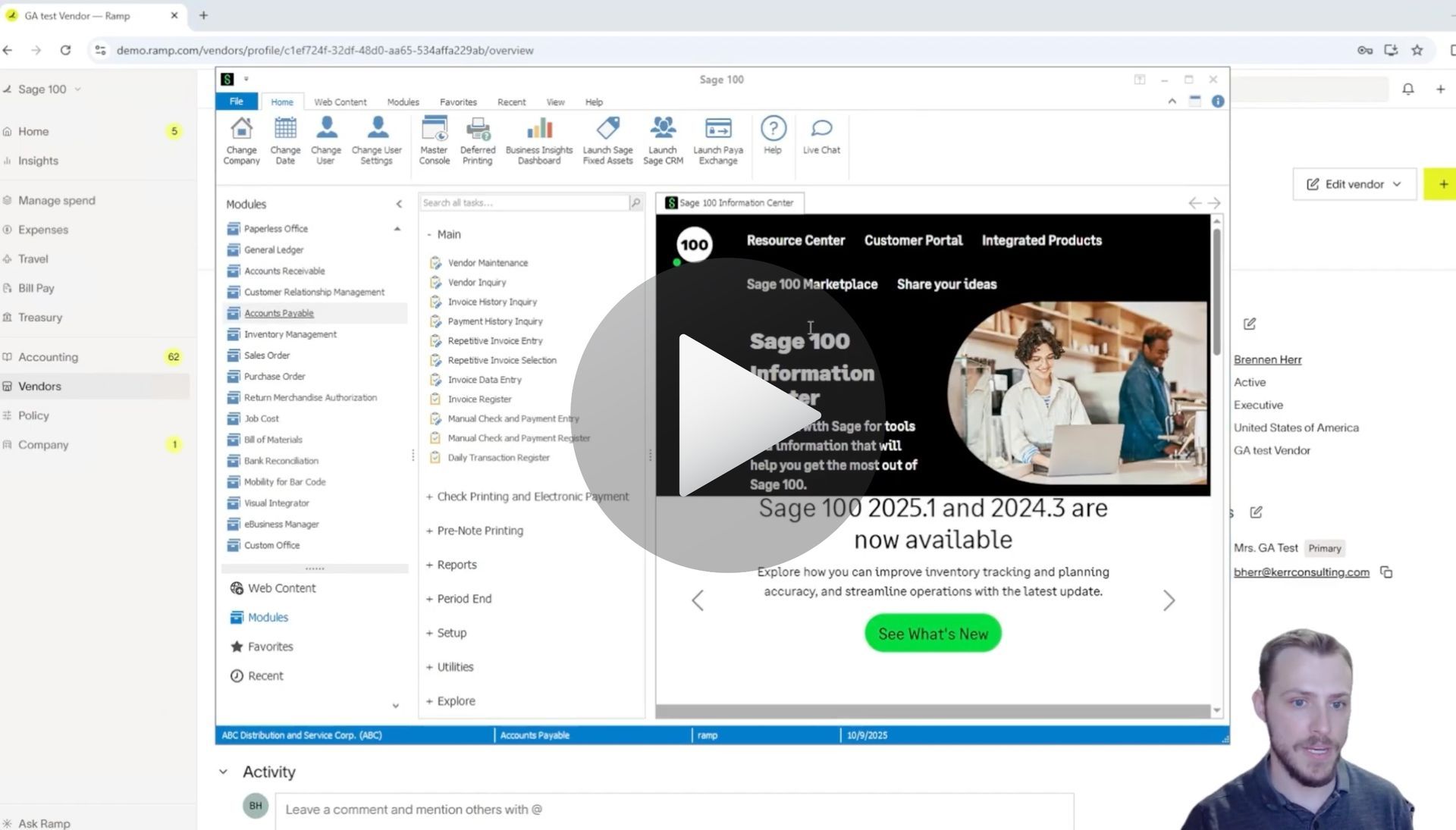How to Sync GL Account for Ramp to Sage 100
Syncing GL Accounts to Ramp with AnyWare Apps Integration
Managing your accounting systems can be a lot simpler when your tools communicate seamlessly. Today, we’re walking through how to create a General Ledger (GL) account in Sage 100 and see it automatically sync over to RAMP using the Anyware Apps connector.
Step 1: Create a Sub-Account in Sage 100
First, open Sage 100 and navigate to Sub Account Maintenance within the General Ledger module. Here’s what to do:
- Enter your Sub Account Number and Department.
- Add a Description and a Short Description to clearly identify the account.
- Click Accept.
Once complete, Sage 100 will confirm that your sub-account was created successfully.
Step 2: Add a New GL Account
Next, navigate to Account Maintenance in General Ledger.
- Look up the account you want to add to.
- Using the department or sub-account you created, create your new GL account.
- Enter the account details, such as type (e.g., Utilities) and description.
You can double-check by searching for the number you just entered — your new GL account should appear with the proper name and code.
Step 3: Sync the Account to RAMP
With the GL account created, it’s time to sync it to RAMP.
- Click Sync to RAMP in Sage 100.
- The Anyware Apps integration automatically keeps your GL accounts synchronized on a scheduled basis.
- If you need an immediate update, there’s also a manual sync option.
Step 4: Verify in RAMP
Now, let’s check that the sync worked:
- In RAMP, navigate to Company → People → Groups.
- Search for the group or account — in our example, Test for GA has synced directly from Sage 100.
Next, verify the account in Accounting → Credit Card Transactions:
- Select a transaction.
- Open the Accounting Category field.
- Look up the GL account you just created — you’ll see it available for use (TSTGA in our example).
Why This Matters
By connecting Sage 100 to RAMP through Anyware Apps:
- You save time by eliminating manual data entry.
- You ensure accuracy across systems.
- You can focus on reviewing and approving transactions instead of duplicating work.
With this setup, your accounting teams can work more efficiently, with confidence that new GL accounts and updates are always synced between Sage 100 and RAMP.
Ready to simplify your accounting workflows? Explore how the Anyware Apps connector can keep your financial systems in sync, so you can spend less time managing data and more time making decisions.
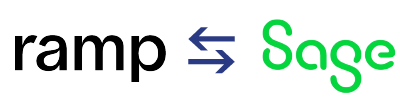
Time is money.
Book your discovery call with AnyWare Apps
Sage 300 Discovery Request
Our Solution for Your Accounting
Our integration streamlines your financial workflows by directly integrating credit card transactions, employee reimbursements, and vendor invoices into your Sage system. This seamless connection...
Eliminates manual data entry, reduces errors, and ensures your books are always accurate and up to date