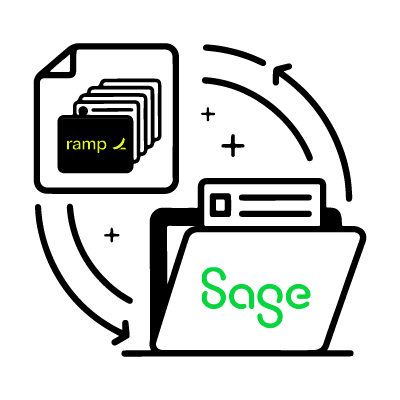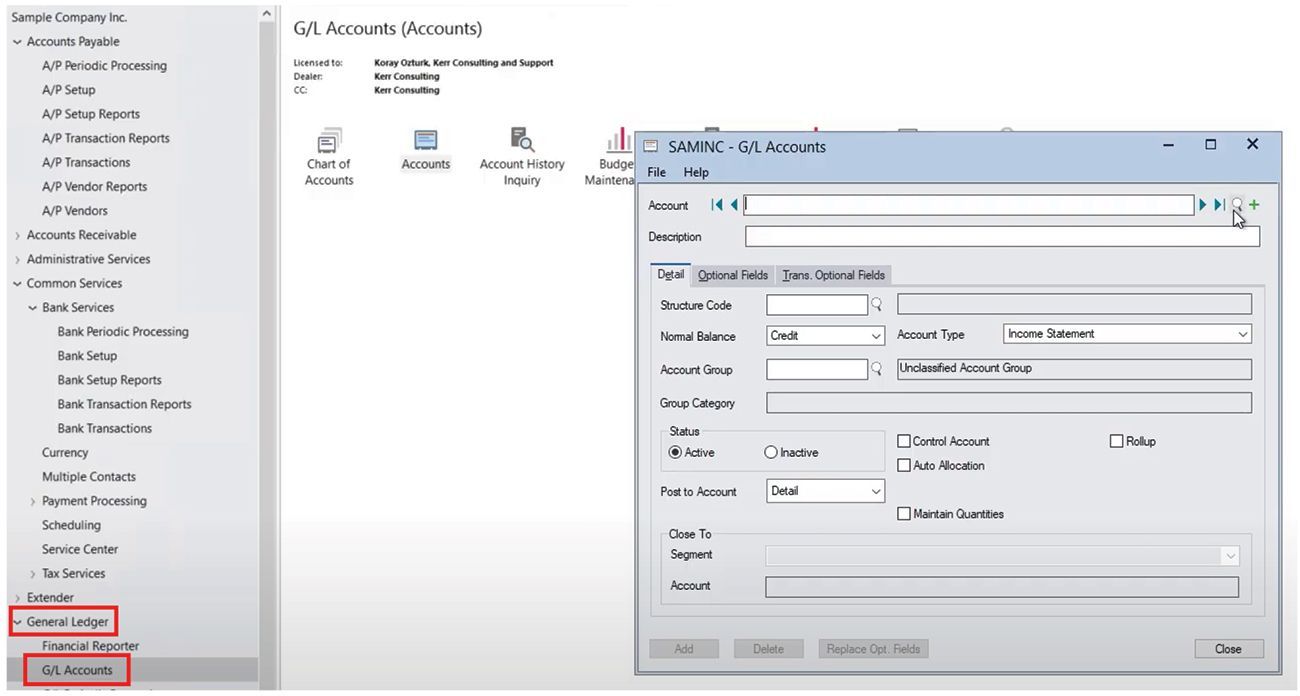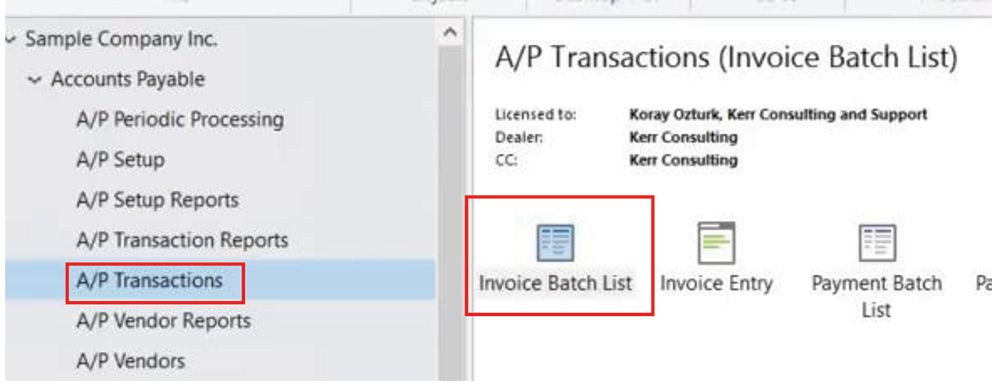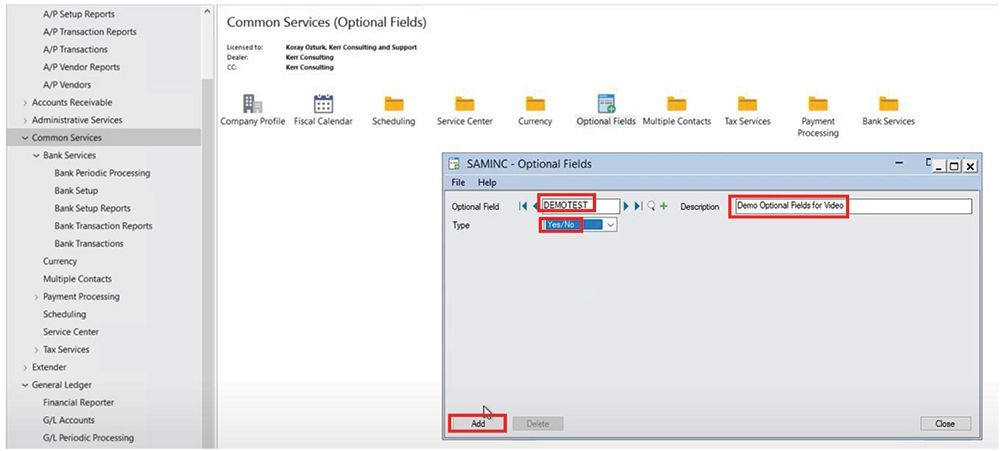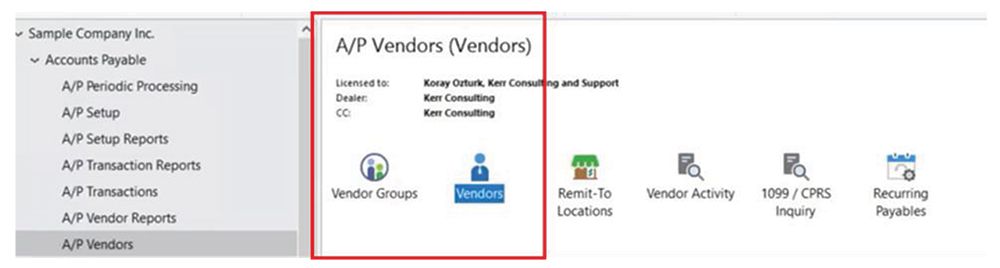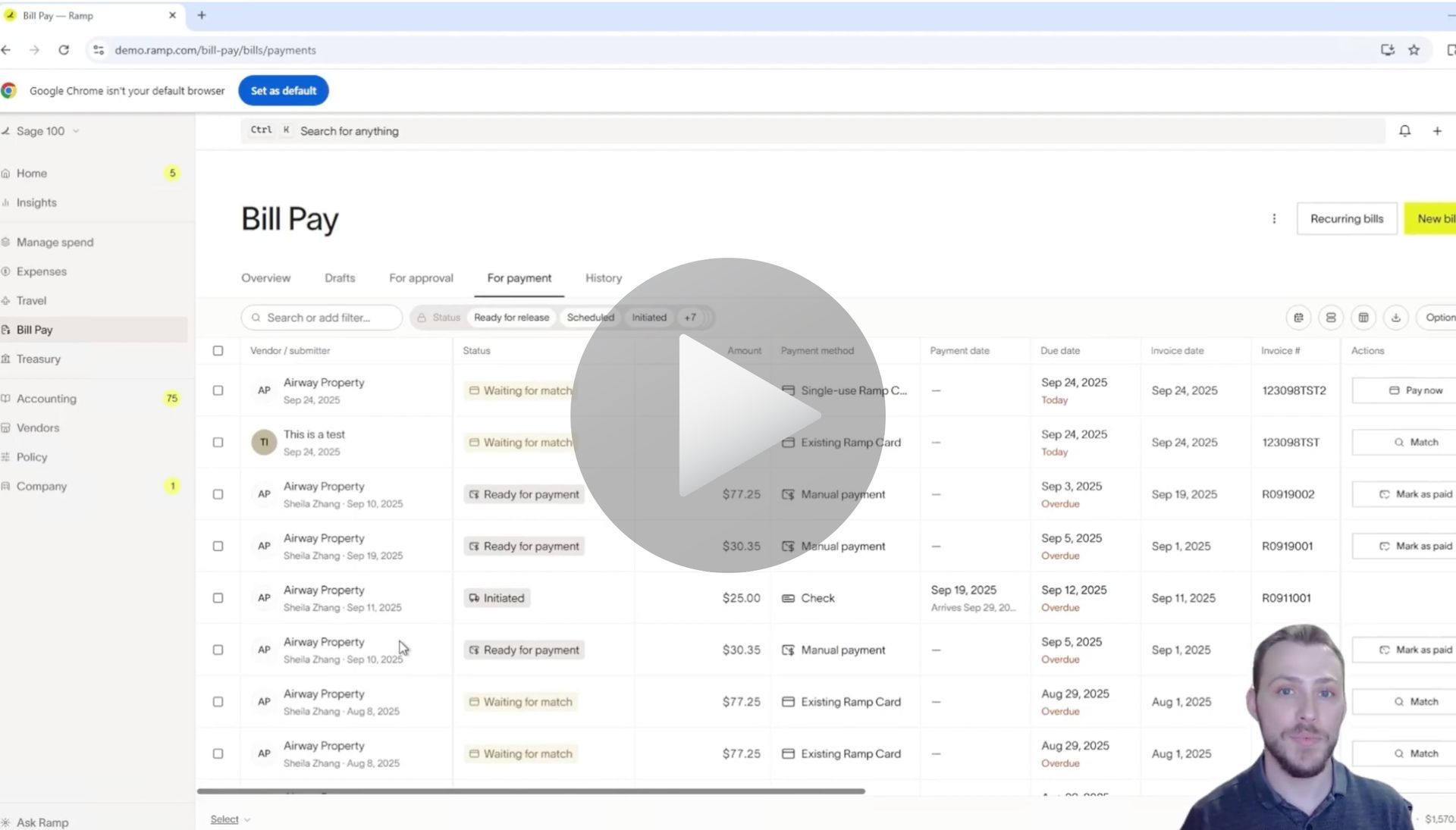How to Create a Vendor & Sync for Ramp to Sage 100
Creating & Syncing a Vendor for Ramp to Sage 100 with AnyWare Apps Integration
Keeping vendor information consistent across systems is essential for smooth accounts payable. With RAMP and Sage 100 connected through the Anyware Apps integration, you can create a vendor once and have it automatically available in both platforms.
Step 1: Creating a Vendor in RAMP
- Open RAMP and navigate to the vendor creation screen.
- Enter the vendor name — for this demo, we’ll use GA Test Vendor.
- Input the state, as it is required.
- Enter the vendor contact information, including the email address, which is also mandatory.
- For demonstration purposes, you can skip payment and tax details.
- Click Create Vendor once all required fields are complete.
Syncing the Vendor to Sage 100
- Open Sage 100 and go to Accounts Payable → Vendor Maintenance.
- Search for your newly created vendor. Initially, it will not appear in the list.
- Trigger the RAMP Sync. This can be done manually if immediate syncing is required. In your environment, the integration will automatically sync vendors on a scheduled basis.
- After the sync is complete, search for the vendor again. You should now see GA Test Vendor listed, including the email and state information entered in RAMP.
Why This Matters
Syncing vendors from RAMP to Sage 100 eliminates duplicate data entry, saving time and reducing errors. Vendor information is accurate and consistent across both platforms, allowing your accounts payable team to work more efficiently with confidence that vendor details are up to date.
This workflow ensures your vendor records are accurately created and synced, keeping your financial systems aligned and your accounts payable process streamlined.
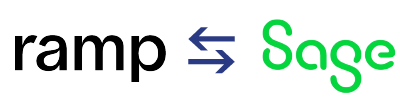
Time is money.
Book your discovery call with AnyWare Apps
Sage 300 Discovery Request
Our Solution for Your Accounting
Our integration streamlines your financial workflows by directly integrating credit card transactions, employee reimbursements, and vendor invoices into your Sage system. This seamless connection...
Eliminates manual data entry, reduces errors, and ensures your books are always accurate and up to date